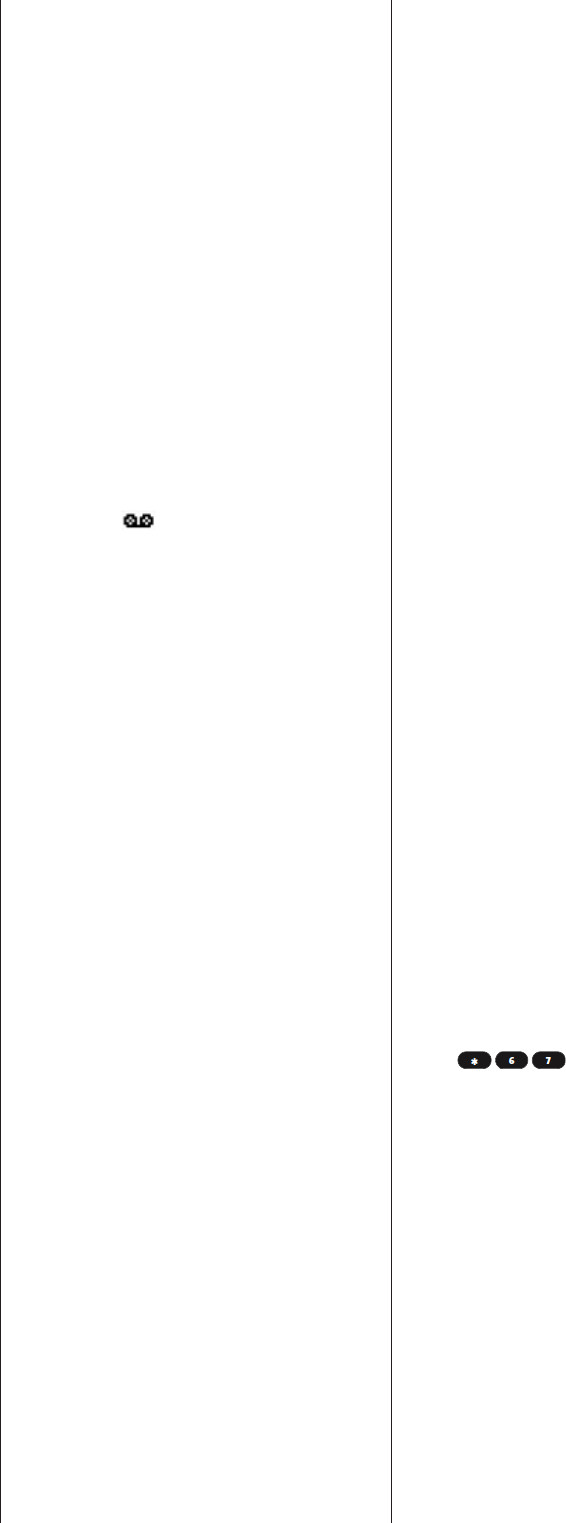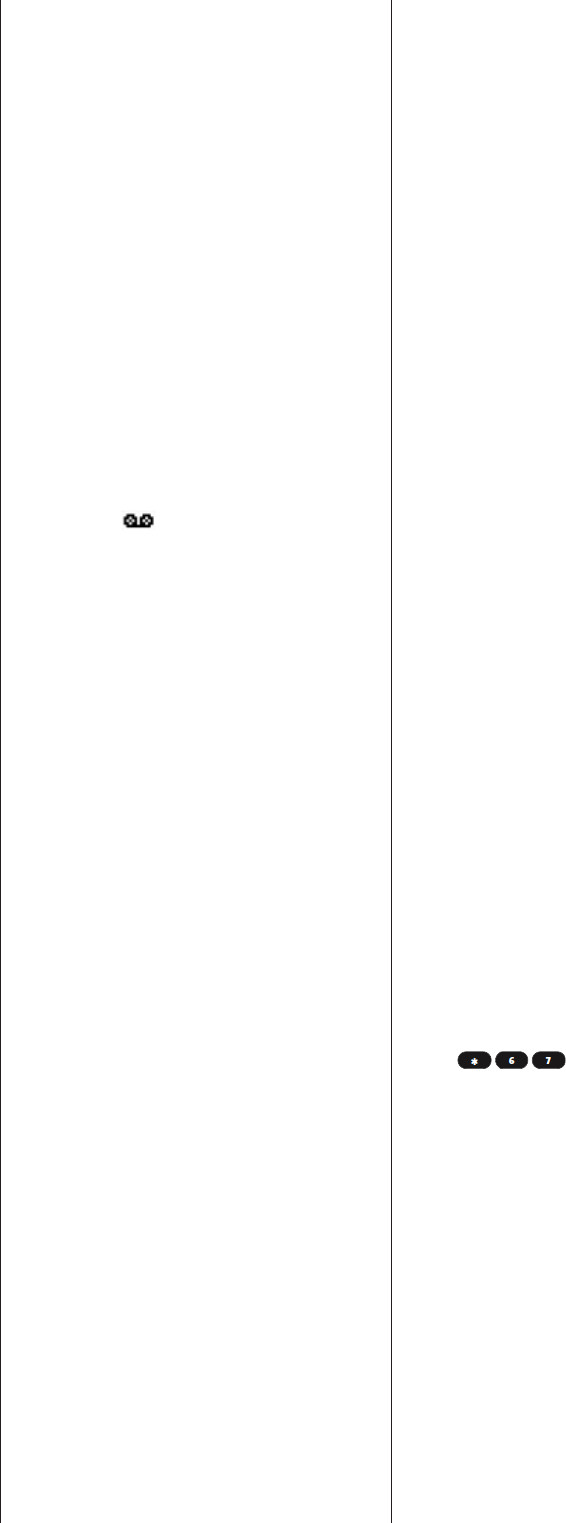
Turning Your Phone On and Off
Turning Your Phone On
To turn your phone on:
Press and hold END for approximately two seconds.
Once your phone is on, itmay display “Searching for Service,”
which indicates that your phone is searching for a signal.
When your phone nds a signal, it automatically enters
standby mode – the phone’s idle state. At this point, you are
ready to begin making and receiving calls.
If your phone is unable to nd a signal after 15 minutes of
searching, a Power Save feature is automatically activated.
When a signal is found, your phone automatically returns to
standby mode.
In Power Save mode, your phone searches for a signal
periodically without your intervention. You can also initiate a
search for your wireless Service by pressing any key (when
your phone is turned on).
Turning Your Phone Off
To turn your phone off:
Press and hold END for two seconds until you see the
powering down animation on the display screen.
Your screen remains blank while your phone is off (unless the
battery is charging).
Making and Answering Calls
Making Calls
Placing a call from Your wireless Phone is as easy as making
a call from any land line phone. Just enter the number and
press Talk , and you’re on your way to clear calls.
To make a call using your keypad:
1. Make sure your phone is on.
2. Enter a phone number from standby mode. (If you make
a mistake while dialing, press Back to erase one digit at a
time. Press and hold Back to erase the entire number.)
3. Press Talk . (To make a call when you are roaming and
Call Guard is enabled, highlight Roam Call and pressTalk.)
4. Press END or close the phone when you are nished.
Answering Calls
To answer an incoming call:
1. Make sure your phone is on. (If your phone is off,
incoming calls go to voicemail.)
2. Press to answer an incoming call. (Depending on
your phone’s settings, you may also answer incoming
calls by opening the phone or by pressing any number
key.)
Your wireless Phone noties you of incoming calls in the
following ways:
• The phone rings or vibrates.
• The indicator light ashes.
• The backlight illuminates.
• The screen displays an incoming call message.
If the incoming call is from a number stored in your Contacts,
the phone book entry’s name is displayed. The caller’s phone
number may also be displayed, if available.
If Call Answer is set to TALK Only, the following options are
also
displayed. To select an option, press the corresponding
softkey
button.
• Quiet to mute the ringer.
• Ignore to send the call to your voicemail box.
Voicemail
Setting Up Your Voicemail
All unanswered calls to Your wireless Phone are
automatically transferred to your voicemail, even if your
phone is in use or turned off. Therefore, you will want to
set up Your wireless Voicemail and personal greeting as
soon as your phone is activated.
To set up your voicemail:
1. Press and hold 1.
2. Follow the system prompts to:
• Create your pass code
• Record your greeting
• Record your name announcement
• Choose whether or not to activate One-Touch
Message Access (a feature that lets you access
messages simply by pressing and holding 1,
bypassing the need for you to enter your pass code)
Voicemail Notication
There are several ways Your wireless Phone alerts you of
a new message:
• By displaying a message on the screen.
• By sounding the assigned ringer type.
• By the LED blinking red.
• By displaying at the top of your screen.
Retrieving Your Voicemail Messages
You can review your messages directly from Your
wireless Phone or from any other touch-tone phone. To
dial from Your wireless Phone, you can either speed dial
your voicemail or use the menu keys.
Using One-Touch Message Access
Press and hold 1. (Your phone will dial your voicemail
box.)
Using the Menu Keys on Your Phone to Access Your
Messages
1. Press Menu(left softkey) to access the main menu.
2. Select Messaging 3.
3. Scroll to Voicemail and press OK .
4. Press Talk to listen to your messages.
Using a Phone Other Than Your wireless Phone to
Access Messages
1. Dial Your wireless Phone number.
2. When your voicemail answers, press * .
3. Enter your pass code.
Using SMS Text Messaging
Composing SMS TextMessages
To compose an SMS Textmessage:
1. Press Menu (left softkey) to access the main menu.
Messaging may also be accessed by pressing up on the
navigation key from the idle screen.
2. Select Messaging 3.
3. Scroll to Send message and press OK .
4. Input a new phone number or email address and
select the entry method you prefer:
• Mobile to use the keypad to enter the wireless phone
number of the person to whom you wish to send a
message.
• Email to enter the recipient’s email address.
• From Contacts to select a recipient from your internal
Contacts (qualifying Contacts entries must contain a
wireless phone number or an email address).
• Recent List to select a recipient from your recent lists.
5. Press OK to save the recipient. (To include additional
recipients, input a new phone number or email address.
You may include up to 10 recipients per message.)
6. Press Next (left softkey ) when you are nished
selecting/entering recipients, and compose a message
or use the canned (pre-set) messages or smileys (icons)
and press OK.
• To type a message, use your keypad to enter your
message. Use the right softkey to select a character
input mode.
• To use a canned message or a smiley, press the right
softkey, select Smileys or PresetMsg, then highlight
your desired message or emoticon and press OK .
7. Scroll to Priority and press your navigation key right or
left to set the message priority (Normalor Urgent).
8. Press Send(left softkey ) to send the message.
Accessing SMS Text Messages
To read an SMS Text message:
When you receive a text message, it will automatically
appear on your phone’s main display screen, depending
on your settings Use your navigation key to scroll down
and view the entire message.
To reply to an SMS Text message:
1. While the message is open, press Options (right
softkey ) and then select Reply.
2. Scroll to [Message] and press OK .
3. Compose your reply or use the pre-set messages or
icons.
• To type a message, use your keypad to enter your
message. Use the right softkey to select a character
input mode.
• To use a canned message or a smiley, press the right
softkey, select Smileys or PresetMsg, highlight your
desired message or emoticon, and press OK .
4. Scroll to Priority and press your navigation key right or
left to set the message priority (Normalor Urgent).
5. Press Send(left softkey ) to send the message.
Using Caller ID
Caller ID allows people to identify a caller before
answering the phone by displaying the number of the
incoming call. If you do notwant your number displayed
when you make a call, just follow these easy steps.
To block your phone number from being displayed for a
specic outgoing call:
1. Press .
2. Enter the number you want to call.
3. Press Talk .
To permanently block your number, call your service
provider.
Silence All
There may be times when you need to silence your
phone entirely. The phone’s Silence All option allows you
to mute all sounds without turning your phone off.
To activate Silence All:
• With the phone open, press and hold the volume key
down in standby mode. (The screen will display
“Silence All.”)
• To deactivate Silence All:
Press the volume key up repeatedly to select a desired
volume level.