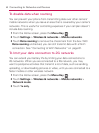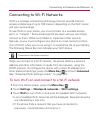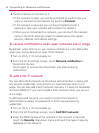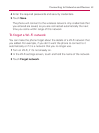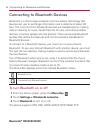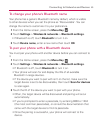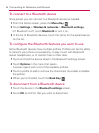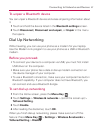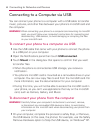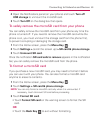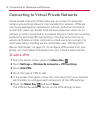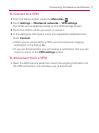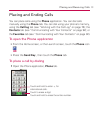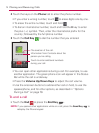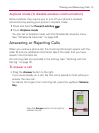68
Connecting to Networks and Devices
Connecting to a Computer via USB
You can connect your phone to a computer with a USB cable to transfer
music, pictures, and other files between your phone’s microSD card and
the computer.
WARNING! When connecting your phone to a computer (and mounting its microSD
card), you must follow your computer’s instructions for connecting and
disconnecting USB devices, to avoid damaging or corrupting the files
on your microSD card.
To connect your phone to a computer via USB
1 Use the USB cable that came with your phone to connect the phone
to a USB port on your computer.
2 Open the Notifications panel then touch USB connected.
3 Touch Mount in the dialog box that opens to confirm that you want
to transfer files.
• When the phone is connected as USB storage, you receive a
notification.
• You phone’s microSD card is mounted as a removable drive on your
computer. You can now copy files to and from the microSD card. For
more information, see the documentation for your computer.
• During this time, you will not be able to access the microSD card in
your phone, so you can’t use applications that rely on the microSD
card, such as Camera, Gallery, and Music.
To disconnect your phone from the computer
WARNING! Carefully follow your computer’s instructions to unmount, remove,
or disconnect any removable USB devices or disks, to avoid losing
information on the microSD card when disconnecting your phone from
your computer.
1 On your computer, complete the process to safely Stop, or Remove,
the USB device (in this case, the phone). For example, use the Safely
Remove Hardware option to Stop the USB device, on Windows
®
XP.