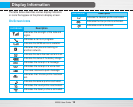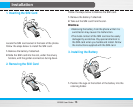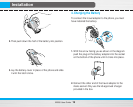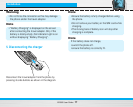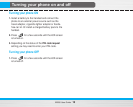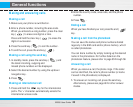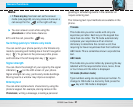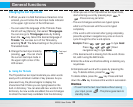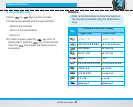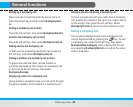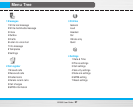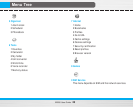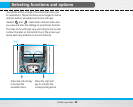B2050
User Guide
22
General functions
Changing the text input mode
1. When you are in a field that allows characters to be
entered, you will notice the text input mode indicator
in the upper right corner of the LCD screen.
- You can select the language of the T9 mode. Press
the left soft key [Options], then select T9 languages.
You can also go to T9 languages menu by holding
down the key. Select the desired language of
T9 mode. You can also turn off the T9 mode by
selecting T9 off. The default setting on the phone is
T9 enabled mode.
2. Change the text input mode by
pressing . You can check
the current text input mode in
the upper right corner of the
LCD screen.
] Using the T9 mode
The T9 predictive text input mode lets you enter words
easily with a minimum number of key presses. As you
press each key, the phone begins to display the
characters that it thinks you are typing based on the
built-in dictionary. You can also add new words in the
dictionary. As new words are added, the word changes
to reflect the most likely candidate from the dictionary.
1. When you are in the T9 predictive text input mode,
start entering a word by pressing keys to
. Press one key per letter.
- The word changes as letters are typed. Ignore
what’s on the screen until the word is typed
completely.
- If the word is still incorrect after typing completely,
press the up/down navigation key once or more to
cycle through the other word options.
Example: Press to type Good
Press [Down
navigation key] to type Home
- If the desired word is missing from the word choice
list, add it using the ABC mode.
2. Enter the whole word before editing or deleting any
keystrokes.
3. Complete each word with a space by pressing the
key. To delete letters, press the key.
To delete letters, press the key. Press and hold
down the key to erase entire words in succession.
Notice
• To exit from the text input mode without saving
your input, press . The phone goes back to
standby mode.
Text input
mode