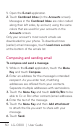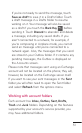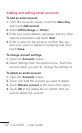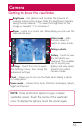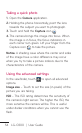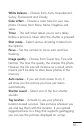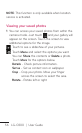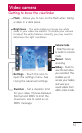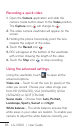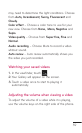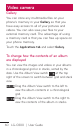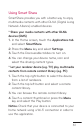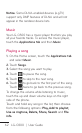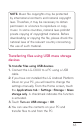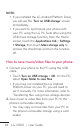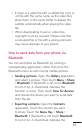58 LG-C800 | User Guide
Recording a quick video
Open the Camera application and slide the
camera mode button down to the Video position.
The Capture icon will change to .
The video camera viewfinder will appear on the
screen.
Holding the phone horizontally, point the lens
towards the subject of the video.
Touch the Record icon .
REC will appear at the bottom of the viewfinder
with a timer showing the length of the video.
Touch the Stop icon to stop recording.
Using the advanced settings
Using the viewfinder, touch to open all the
advanced options.
Video size – Touch to set the size (in pixels) of the
video you record. Choose your video image size
from HD (1280x720), VGA (640x480), QVGA
(320x240) or QCIF (176x144).
Scene mode – Choose from Auto, Portrait,
Landscape, Sports, Sunset and Night.
White balance – The white balance ensures that
white areas in your video are realistic. To enable your
camera to adjust the white balance correctly, you
1.
2.
3.
4.
5.
6.