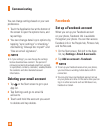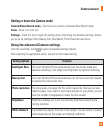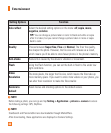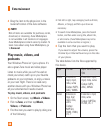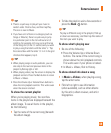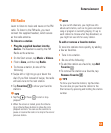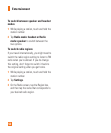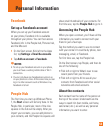Entertainment
46
Add or delete a caption from a
picture
To add a caption
You can add captions to pictures that you
upload to Facebook or Windows Live.
1 Tap and hold the picture, and then tap
Share.
2 Choose an account to upload your picture.
3 Tap the text box to type a caption.
You have 4 seconds to start typing or the picture
will be uploaded without a caption.
4 Tap Upload.
To delete a caption
You must be on your computer to delete a
caption, and you can only delete a caption
from a picture that you've uploaded.
1 Find your picture.
2 Sign in and follow the steps provided by
Facebook or Windows Live to delete a
caption.
Add location info to my pictures
When you include location (GPS) information
in the pictures you take, the information can
be seen by others after you upload and share
them. Once you do, you and your friends can
have fun viewing these pictures on a map
using Bing and Windows Live Photo Gallery,
and even searching the web for other pictures
just like it because the location is embedded
in your picture behind the scenes.
1 On the Start screen, flick left to the Apps
list, and tap Settings > Applications >
Pictures + Camera.
2 Turn on Include location (GPS) info in
pictures you take.
n
NOTE
If you want this information to stay with your
pictures when you upload them to Facebook or
SkyDrive, turn on Keep location info on upload
pictures.
Music + Videos
Sync files with my phone to move musics
and videos from your PC into albums on your
phone and vice versa.
Get music, videos, and podcasts
from Marketplace
Zune Marketplace is your one-stop shop
for great music, podcasts, movies, videos,