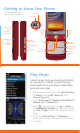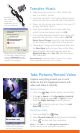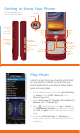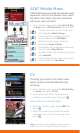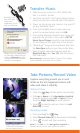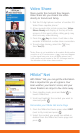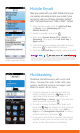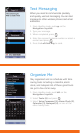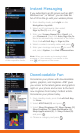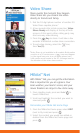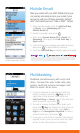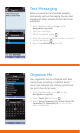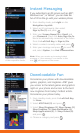Transfer Music
1. Make sure your music is in MP3, WMA, AAC,
AAC+, or eAAC+ format.
2. Insert the microSD™ card* (gold contacts facing
down) into the slot on the left side of the phone.
3. Power on the phone and connect it to your PC
using a USB data cable.*
4. Once the Portable Device screen pops up,
select the second option and click OK.
5. From within Windows Media Player, songs will
populate the left side of the screen. CU720
Music Sync Player should be the destination
for the songs on the right side of the screen.
6. Check/drag** songs to be transferred, then click
the Start Sync button to sync them to the Shine.
7. When finished, unlock the keypad, press the
Right Soft Key, then Yes (1), and disconnect
the USB cable.
** Steps may vary depending
on Windows Media Player
version. Warning! Do not
disconnect phone while file
transfer is in progress.
** microSD card
and USB data
cable sold
separately; go to
att.com/wireless.
Requirement: Windows Media® Player 10 or higher.
Not compatible with Mac OS or iTunes.
Take Pictures/Record Video
Capture everything around you in vivid
detail via the 2.0 megapixel camera with
video and share it instantly.
Taking a Picture
1. Press the Key. Rotate phone horizontally.
2. Push up or down on the Navigation Joystick
to adjust brightness and left or right for zoom.*
Press the Right Soft Key for other options.
3. Press to take the picture. Press the Left
Soft Key to send.
Recording a Video
1. Press and hold the Key.
2. Select Record Video (2). Rotate phone horizontally.
3. Press to start and stop recording.
* 1600 x 1200 and
1280x960 resolutions
do not support zoom.
Note: Push left on the Navigation Joystick in
standby mode to see your pictures/videos.