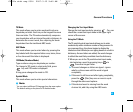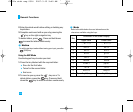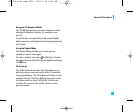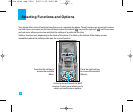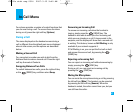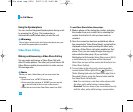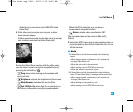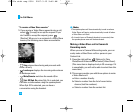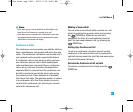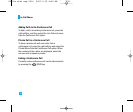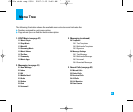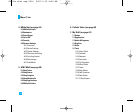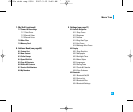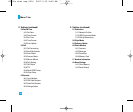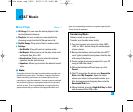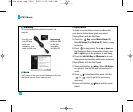31
In-Call Menu
n Note
• If the other party is not available for a Video Share call,
then the call will remain as a normal voice call.
• If the other party is available for a Video Share call, then
the speakerphone will be turned on automatically and a
Video Share call session will begin.
Conference Calls
The conference service provides you with the ability to
have a simultaneous conversation with more than one
caller. The conference call feature can be used only if
your network service provider supports this feature.
A conference call can only be set up when you have
one call active and one call on hold, meaning both
calls must have been answered. Once a conference
call is set up, calls may be added, disconnected or
separated (that is, removed from the conference call
but still connected to you) by the person who set up
the conference call. These options are all available
from the In-Call menu. The maximum number of callers
in a conference call is five. Once started, you are in
control of the conference call, and only you can add
calls to the conference call.
Making a Second Call
You can make a second call while currently on a call
simply by entering the second number and pressing
the [SEND] key. When the second call is
connected, the first call is automatically placed on
hold. You can swap between calls, by pressing the
[SEND] key.
Setting Up a Conference Call
To set up a conference call, place one call on hold,
conference in the second active call by pressing the
right soft key and select the Join Calls sub menu option
from the Conference Call menu.
Activate the Conference Call on Hold
To activate a conference call on hold, press the
[SEND] key.
CU500v at&t eng 0314 2007.3.15 9:40 AM ˘`31