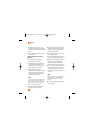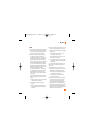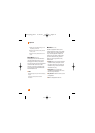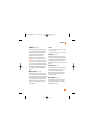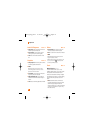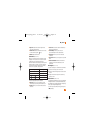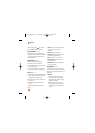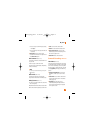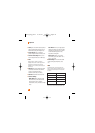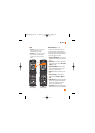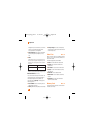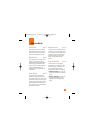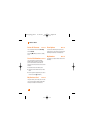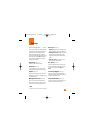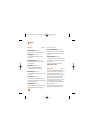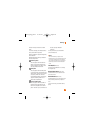My Stuff
78
] Quality: You can select the desired quality of
photo by selecting either Super Fine, Fine or
Normal mode by using the navigation keys.
] Primary Storage: You can assign the
primary storage to Handset or Memory Card.
] View Full Screen/Image: Allows you to
view the subject in full screen or full image.
n Note
When user takes a picture as Full Image,
wallpaper will be shown as full image, while it
will display as Full screen after setting the
wallpaper on it if user takes a picture using Full
screen mode.
]
Multishot: This feature enables the amount
of continuous frames that can be taken at
one time. The number of frames is
determined by the image size setting.
] Self Timer: Determines the camera timer.
] Advanced Settings
- White Balance: This adjusts the Light
Effect level and you can select from the
following options: Auto / Daylight /
Incandescent / Cloudy / Fluorescent / Night
mode
- Color Effects: Allows you to apply special
effects to the picture. Press the left or right
navigation key to find the tone you want to
use from the following options: Color,
Sepia, Mono and Negative.
- Shutter Tones: Allows you to select a
sound when you press the shutter. Tone 1 /
Tone 2 / Tone 3 /Off
] Default Settings: This restores the default
camera settings (Size, Brightness, Zoom,
etc.).
n Note
In Take Photo mode, you can adjust the zoom
scale by using the up/down navigation keys. The
maximum zoom scale depends on the resolution
as follows.
In Take Photo mode, you can adjust the
brightness by using the left/right navigation key.
Resolution Zoom scale
1280*960 Level 1
640*480 Level 1~Level 20
320*240 Level 1~Level 20
160*120 Level 1~Level 20
CU515_Eng_0919 9/19/07 4:43 PM Page 78