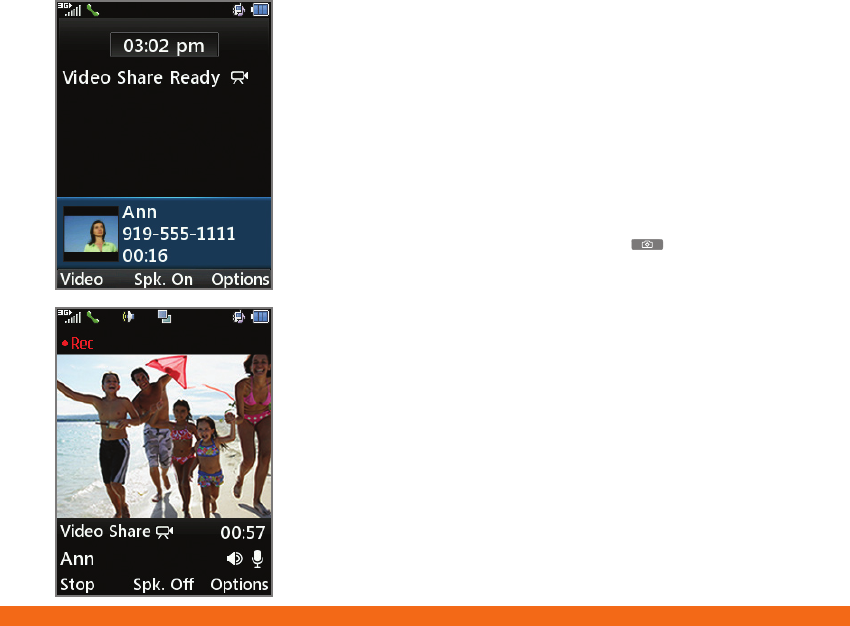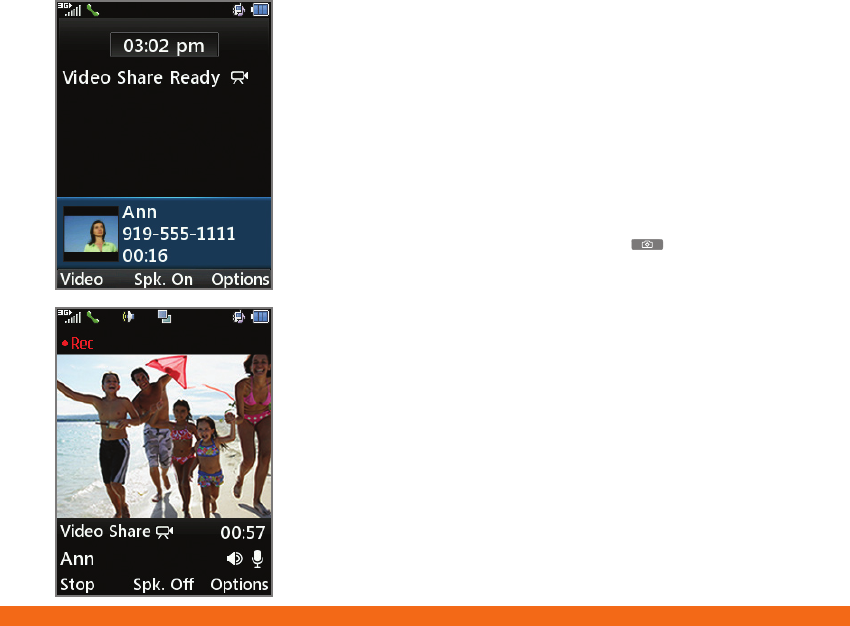
Video Share™
Share events the moment they happen. Video
Share lets you stream live video directly to friends
and family.
Making a Video Share Call
1. With the slide open and the phone unlocked, dial
the 10-digit number of another 3G Video Share
capable device.*
2. Once the call is answered, press the Key
to begin a live video share session. Alternatively,
you may press the Left Soft Key for Video.
Accepting a Video Share Call
1. When receiving a Video Share call, the name or number
of the person who wants to share video with you will
appear on the screen.
2. Press the Left Soft Key for Accept, and the video
share session will begin automatically.
To End a Video Share Session
Press the Left Soft Key to Stop.
*Video Share is not available in all markets. Both parties must be in a 3G
service area – a 3G icon must appear by the signal bars prior to a call being
placed, and both parties must remain in the 3G coverage area for the duration
of the Video Share session.
Downloadable Fun
Whether you are into the latest hits or the
classics, let your phone reflect your style with
downloadable ringtones, AnswerTones, and
wallpapers. Or entertain yourself with the most
popular downloadable games and applications—
all from the AppCenter.
Access AppCenter
1. With the slide open and the phone unlocked,
press the Left Soft Key to access the Main menu.
Select AppCenter (5).
2. Once connected, select the category you want
to view to browse content. Follow instructions to
purchase the desired item.
Access Downloaded Games and Applications
1. With the slide open and the phone unlocked,
press the Left Navigation Key to access the
My Stuff menu.
2. Select either Games (2) or Applications (6).
3. Select the game or application you wish to access.