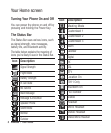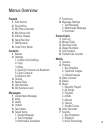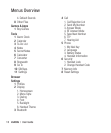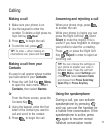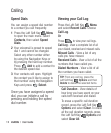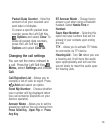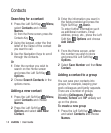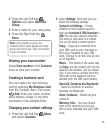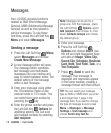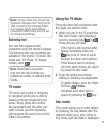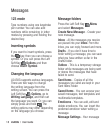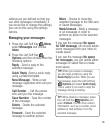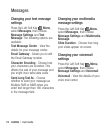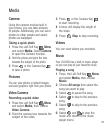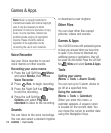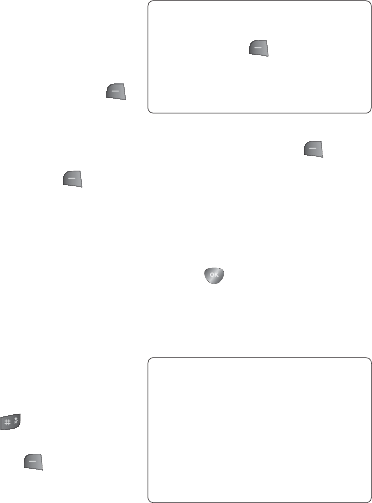
LG430G | User Guide16
Your LG430G includes functions
related to SMS (Short Message
Service), MMS (Multimedia Message
Service) as well as the network’s
service messages. To use these
functions, press the Left Soft Key
Menu and select Messages.
Sending a message
1 Press the Left Soft Key Menu,
select Messages and choose
Create New Message.
2 A new message editor will open.
The message editor combines
text message and multimedia
messages into one intuitive and
easy to switch between editor. The
default setting of the message
editor is text message.
3 Enter your message using either
the T9 predictive mode or Abc
manual mode or 123 mode. You
can switch text input modes by
pressing the
key.
4 Enter the phone number and press
the Left Soft Key
Options
for
additional options. You can even
add multiple contacts by selecting
Add recipient.
Note: Message can be sent to a
group also. Edit the message , press
the Left Soft Key
Options, select
Add recipient, then choose To. Then
select Contacts Groups and choose
the desired group.
5 Enter your message.
6 Press the Left Soft Key
Options and choose Insert. Use
the left and right Navigation Keys
and add an Image, Video Clip,
Sound Clip, Schedule, Business
Card, Note, Text Field, Task, or a
Text Template.
7 Press
Send to send the
message. Your message is
displayed and responses appear
in the same window, creating a
message thread with that contact.
TIP! You can select your message
type as SMS or MMS when you enter
a text longer than 1 page in the
message field. If you want to change
the type of message to send, press
Menu > Messages > Message
Settings > Text message and
choose Send Long Text As.
Messages