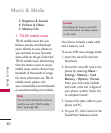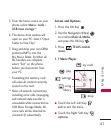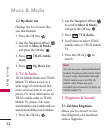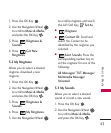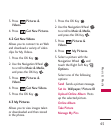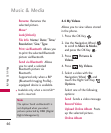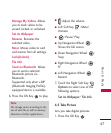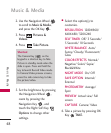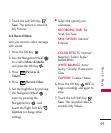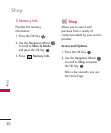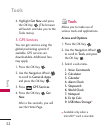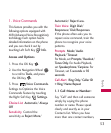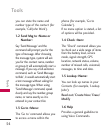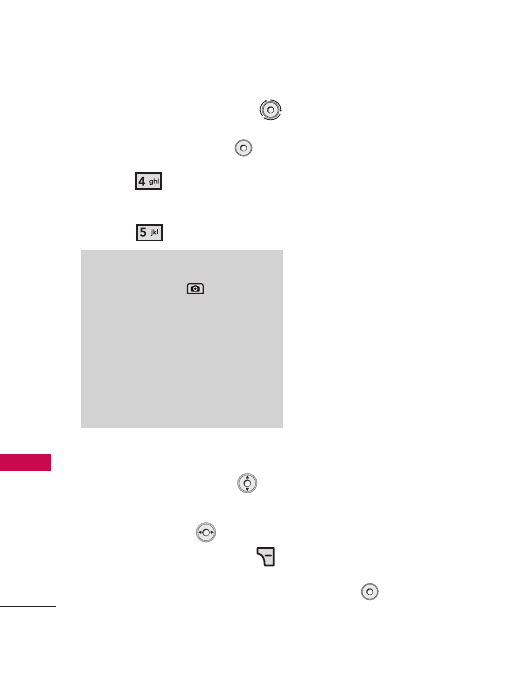
Music & Media
48
Music & Media
2. Use the Navigation Wheel
to scroll to
Music & Media
,
and press the OK Key .
3. Press
Pictures &
Videos
.
4. Press
Take Picture
.
5. Set the brightness by pressing
the Navigation Wheel ,
zoom by pressing the
Navigation Key , and
touch the Right Soft Key
Options
to change other
settings.
●
Select the option(s) to
customize.
RESOLUTION
1280X960/
640X480/ 320X240
SELF TIMER
Off/ 3 Seconds/
5 Seconds/ 10 Seconds
WHITE BALANCE
Auto/
Sunny/ Cloudy/ Fluorescent/
Glow
COLOR EFFECTS
Normal/
Negative/ Solari/ Sepia/
Black&White
NIGHT MODE
On/ Off
SAVE OPTION
Internal/
External
PHOTOMETRY
Average/
Spot
PREVIEW
Actual view/ Full
screen
CAPTURE
Camera/ Video
6. Take a picture by pressing OK
Key
TAKE
.
Shortcut
The Camera Key ( ) on the
keypad is a shortcut key to Take
Picture in standby mode when the
slide is open. Press and hold the
key to launch Record Video mode.
In Camera/Video preview screens,
press the side camera key to take
the picture/video.