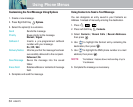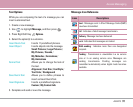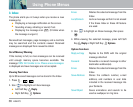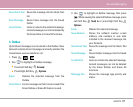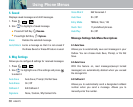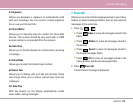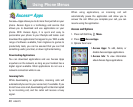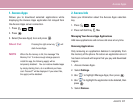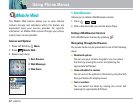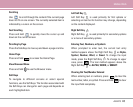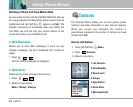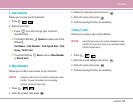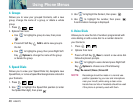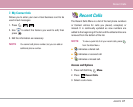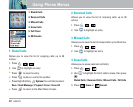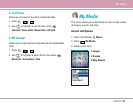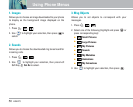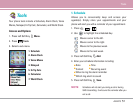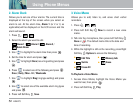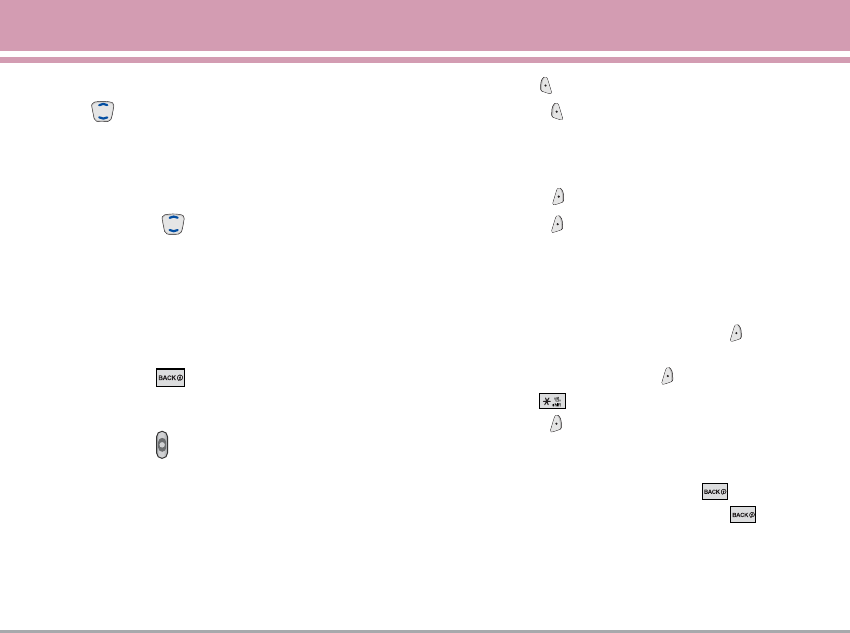
AX4270 43
Mobile Web
Scrolling
Use to scroll through the content if the current page
does not fit on one screen. The currently selected item is
indicated by a cursor on the screen.
Fast Scrolling
Press and hold to quickly move the cursor up and
down on the current screen.
Scrolling by Page
Press the Side Keys to move up and down a page at a time.
Home Page
Press and hold to access the Home Page.
View Browser Menu
Press and hold to use the Browser menu.
Soft Keys
To navigate to different screens or select special
functions, use the Soft Keys. The function associated with
the Soft Keys can change for each page and depends on
each highlighted item.
Left Soft Key
Left Soft Key is used primarily for first options or
selecting an item but its function may change, depending
on the content displayed.
Right Soft Key
Right Soft Key is used primarily for secondary options
or a menu of secondary options.
Entering Text, Numbers, or Symbols
When prompted to enter text, the current text entry
method appears above the Right Soft Key as Alpha,
Symbol, Number, Word, or Smart. To change the input
mode, press the Right Soft Key . To change to upper
case, press . The text method appears above the
Right Soft Key as ALPHA, WORD, or SMART.
Clearing Out Text/Number Entered
When entering text or numbers, press to clear the
last number, letter, or symbol. Press and hold to clear
the input field completely.