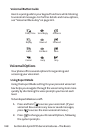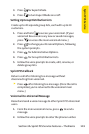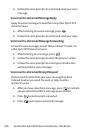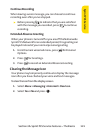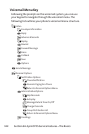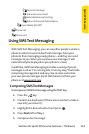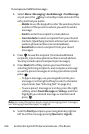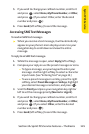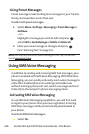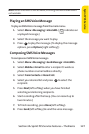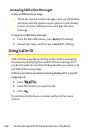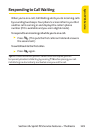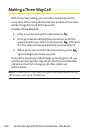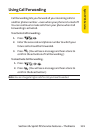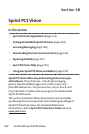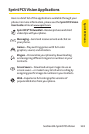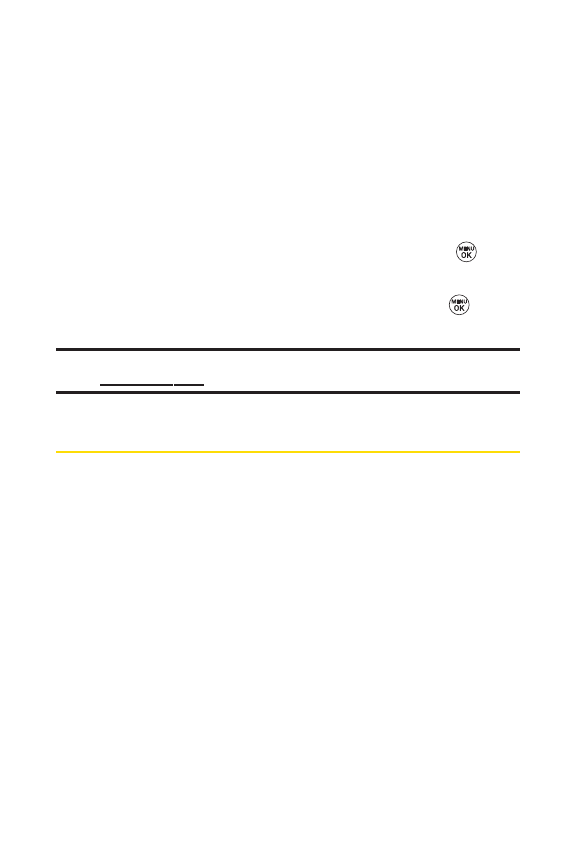
126 Section 3A: Sprint PCS Service Features – The Basics
Using Preset Messages
Preset messages make sending text messages to your friends,
family, and coworkers easier than ever.
To add or edit preset messages:
1. Select Menu > Settings > Messaging > Preset Messages >
Add New.
– or –
Highlight a message you wish to edit and press ,
select Editor SendMessageor Deleteor Deleteall.
2. Enter your new message or changes and press .
(See “Entering Text”on page 35.)
Note: You may also add or edit preset messages in the “My Online Tools”
area at www.sprint.c om.
Using SMS Voice Messaging
In addition to sending and receiving SMS Text messages, your
phone is enabled with SMS Voice Messaging. With SMS Voice
Messaging, you can quickly and easily send a voice message to
other SMS-enabled phones or working email addresses
without making a phone call. Just record a message and send
it directly to the recipient’s phone messaging inbox.
Activating SMS Voice Messaging
To use SMS Voice Messaging capabilities, you will first need
to register your phone. Once you have registered, incoming
SMS Voice messages will be automatically downloaded to
your phone.
To activate SMS Voice Messages:
ᮣ
Select Yes .