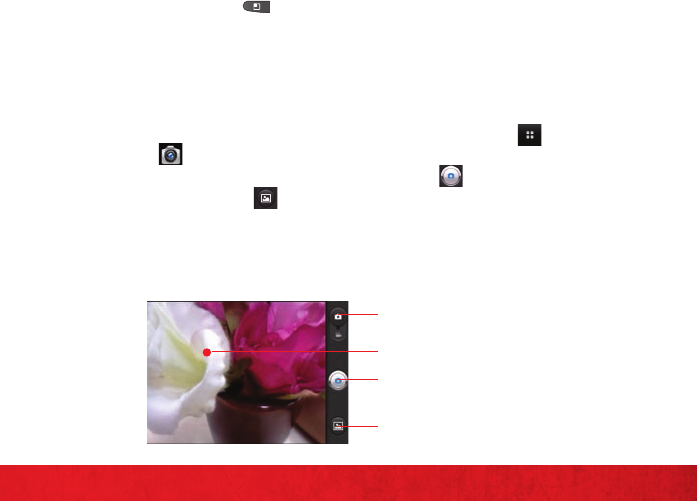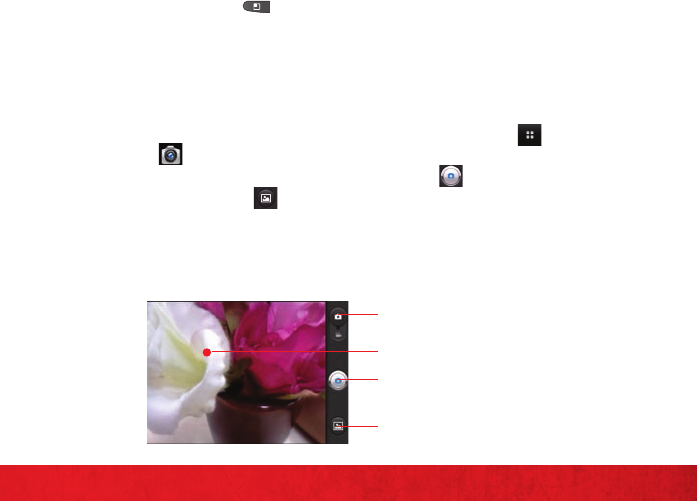
23
APPS AND FEATURES
PICTURE MESSAGING
Take pictures that you can send to virtually any wireless number or email address.
Snap a photo and send as a picture message
On the Messaging screen, touch 1. New message.
Enter a mobile phone number or email address in the 2. To field. As you type,
matching contacts appear. You can touch a suggested contact or continue typing.
Touch the text field to start entering your message.3.
Press the 4. Menu Key and touch Attach.
To uc h 5. Pictures and select the picture you want to send from the Gallery.
You are allowed to 6. View, Replace or Remove the picture before you send your
message.
Send the message by touching 7. Send.
Store a picture on your phone
From the Home screen, touch the 1. Application Launcher Key and then touch
Camera .
Using the phone screen as your viewfinder, touch 2. to take a picture.
Touch the Gallery icon 3. to view your image in the Gallery.
To uc h 4. Menu > Share.
Touch the application you want to use to share the selected picture. The 5.
application you selected opens with the picture (or a link) attached. Follow the
instructions above to complete sharing.
Drag to switch between Camera and
Video modes.
Touch to display options to change the
settings.
Touch to take a picture, or to begin/
stop recording a video.
Touch to access your pictures Gallery.