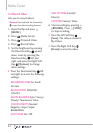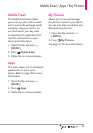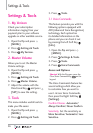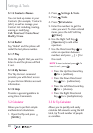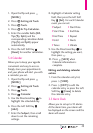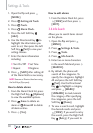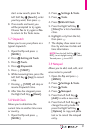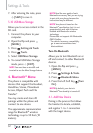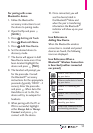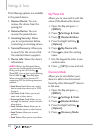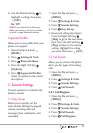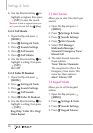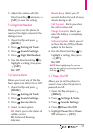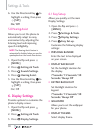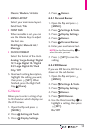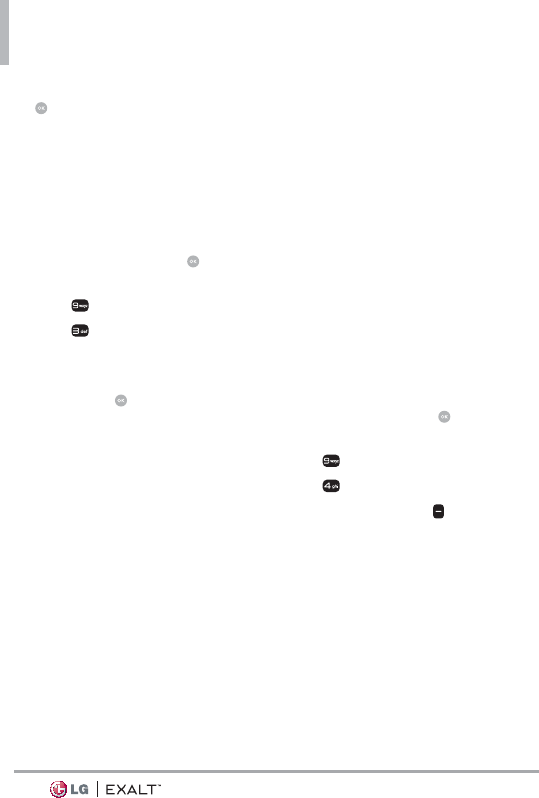
Settings & Tools
52
7. After entering the note, press
[SAVE] to save it.
3.10 USB Mass Storage
Allows you to access content in the
SD card.
1. Connect the phone to your
computer.
2. Open the flip and press
[MENU].
3. Press
Settings & Tools.
4. Press
Tools.
5. Select USB Mass Storage.
6. To cancel USB Mass Storage
mode, press
[EXIT].
NOTE You must have a microSD card
inserted to use the Mass Storage feature.
4. Bluetooth
®
Menu
The phone is compatible with
devices that support the Headset,
Handsfree, Stereo, Phonebook
Access, Object Push and File
Transfer.*
You may create and store 20
pairings within the phone and
connect to one device.
The approximate communication
range for Bluetooth
®
wireless
technology is up to 30 feet (10
meters).
NOTE Read the user guide of each
Bluetooth
®
accessory that you are trying
to pair with your phone because the
instructions may be different.
NOTE Your phone is based on the
Blue
tooth
®
specification, but it is not
guaranteed to work with all devices
enabled with Bluetooth
®
wireless
technology.
Phone does not support ALL Bluetooth
®
OBEX Profiles.
* For vehicle/accessory compatibility
go to www.verizonwireless.com/
bluetoothchart
Turn On Bluetooth
Allows you to turn Bluetooth on or
off and connect to other Bluetooth
devices.
1. Open the flip and press
[MENU].
2. Press
Settings & Tools.
3. Press
Bluetooth Menu.
4. Press the Left Soft Key
[Turn
On].
NOTE By default, your device’s
Bluetooth
®
functionality is turned off.
4.1. Add New Device
Pairing is the process that allows
the handset to locate, establish,
and register 1-to-1 connection
with the target device.