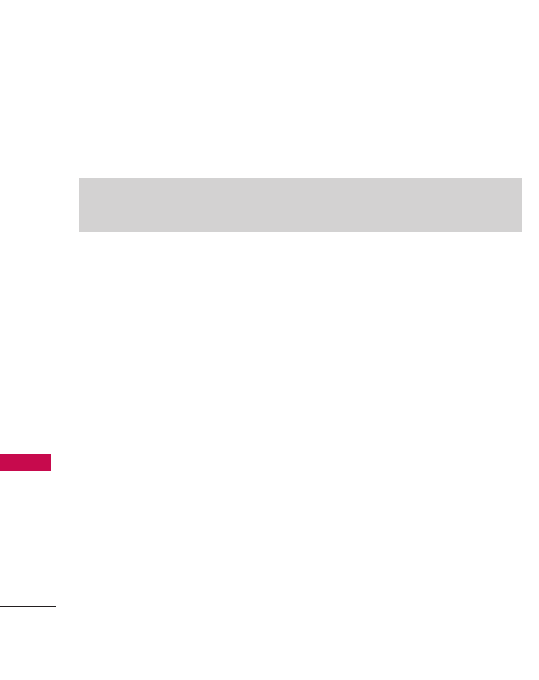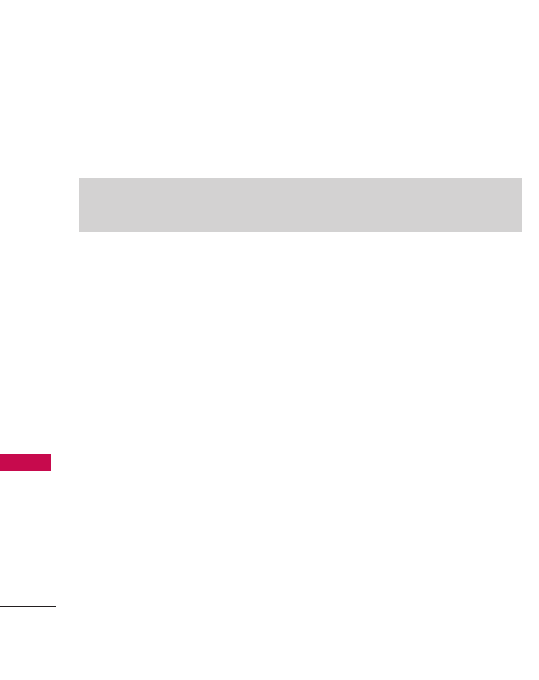
Phone Overview
20
Phone Overview
TIP
Keep in mind that the smaller the text appears on the screen, the smaller the
area of touch activation. Try zooming the screen in, if available, to increase the
touch area.
The touchscreen is a great way to interact with the
Banter Touch's
software. Take a little time to become accustomed to using it. If it
doesn’t react as you expect, adjust the touchscreen calibration.
Home screens
Customize your touchscreen to have instant access to features you
want to keep as close as a single touch.
The
Banter Touch
has four Home screens for quick, direct access to
several frequently used device features.
Main:
Displays your Clock and/or Date, or the Calendar. Customize
your preferences through the Display Settings menu.
Shortcut:
Quick access to MetroWEB, mail@metro, Metro411,
@metro App Store, Music, Alarm, Bluetooth, Help Wizard and other
shortcuts that can be added.
Contact:
Displays your favorite Contacts. Touch the contact to add a
photo, make a call, send a message, view it or view the chat history.
Multimedia:
Displays your favorite photos, music and videos so you
can show them off at a moment’s notice without having to search.