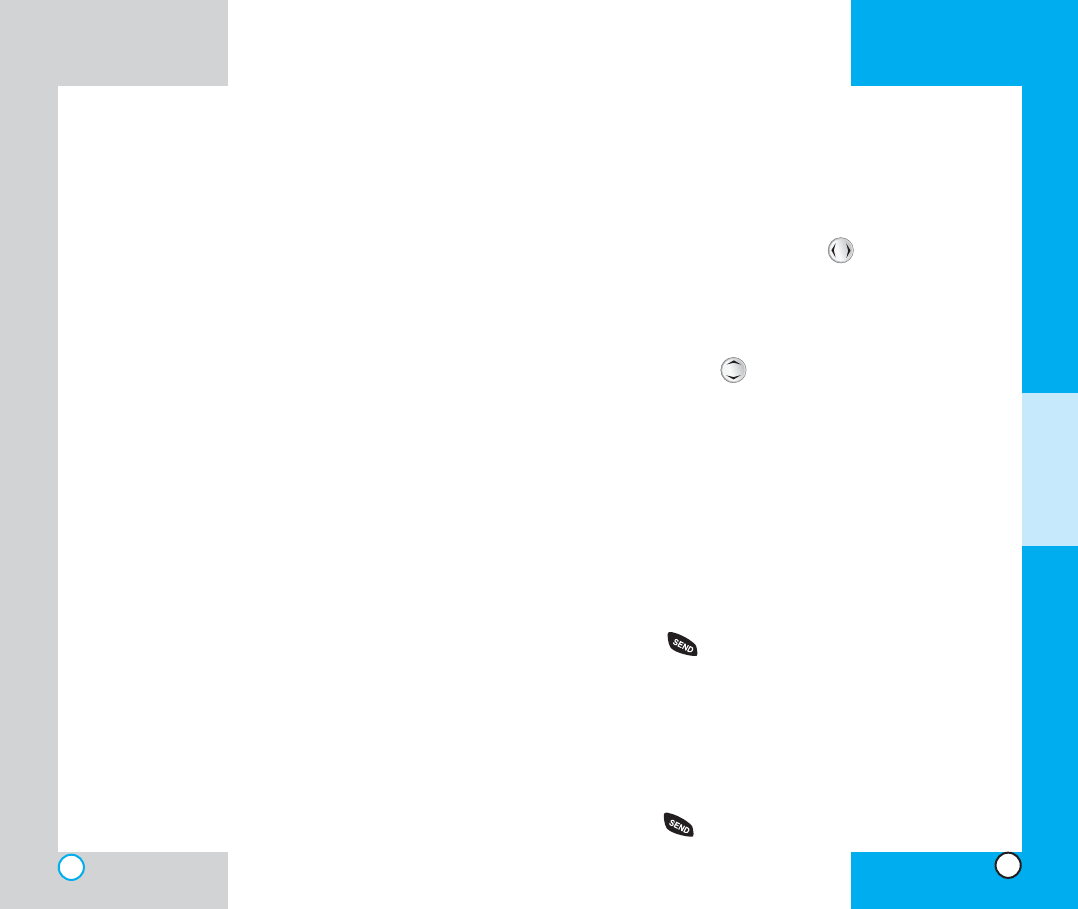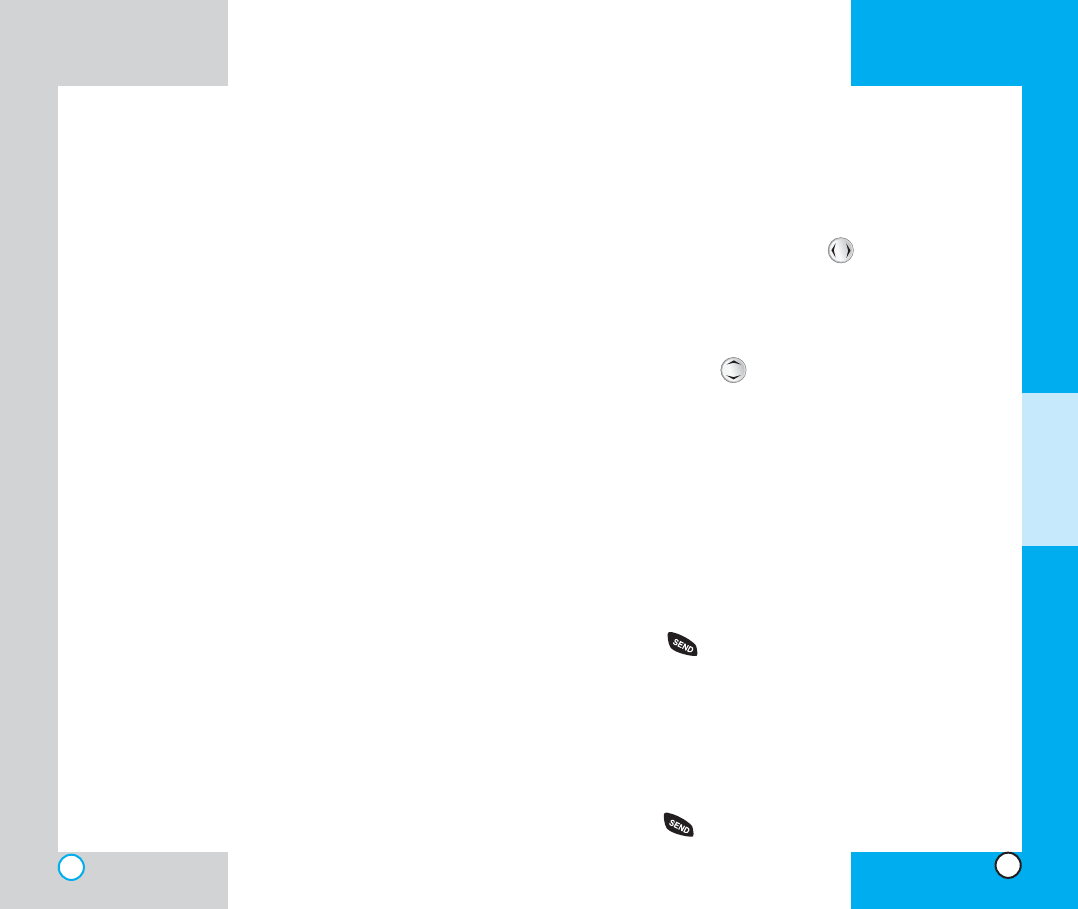
LG-TM250
47
LG-TM250
46
1 Next to automatically store the number in the first
available memory location, or enter a specific three-
digit memory location and then press Soft Key 1
Save to store the number.
7. Select the desired description: Home, Office, Mobile,
Pager, or Data/Fax by using .
8. Enter a name for the phone number (up to 16
characters). If you do not want to enter a name, go
to the next step.
9. You may select the desired ID ring type and secret
setting using
.
10. Press Soft Key 1 Save. A confirmation prompt is
displayed.
Prepending a SStored NNumber
Prepend can be used if you are out of your home
system area and need to add the area code to an
existing call history. Outgoing/Incoming/Missed calls
number shows up on the display, you can add to the
beginning of the original number. However, you cannot
edit the original number.
1. Press .
2. Hightlight the phone number you want in the outgoing/
incoming/missed call lists.
3. Press Soft Key 1 Option and select View.
4. When the call infomation appears, press Soft Key 1
Option and select Prepend.
5. Enter the prepend digits.
6. Press .
Advanced PPhone BBook
Features
Pause
When you call automated systems such as voice mail or
credit billing numbers, you often have to enter a series of
numbers. Instead of entering these numbers by hand, you
can store the numbers in your phone book separated by
pauses using special characters (H, T)
There are two different types of pauses that you can use
when storing a number; hard and 2-second:
Hard pause (H)
The phone stops dialing until you press Soft Key 1
Resume to advance to the next number.
2-sec pause (T)
The phone waits two seconds before sending the next
string of digits.
Storing a number with pauses
1. Enter the phone number.
2. Press Soft Key 1 Option.
3. Select hard or 2-sec pause.
4. Enter additional number(s) (e.g., pin number or
credit card number).
5. Press Soft Key 1 twice and the sub-menu appears.
Select Save on the sub-menu.
6. The phone prompts you for the memory location
where the number should be saved. Press Soft Key
A
DDITIONAL
F
UNCTIONS
TM250(E).qxd 03/7/22 1:22 PM Page 46