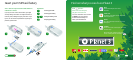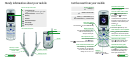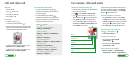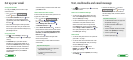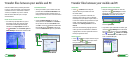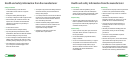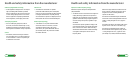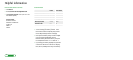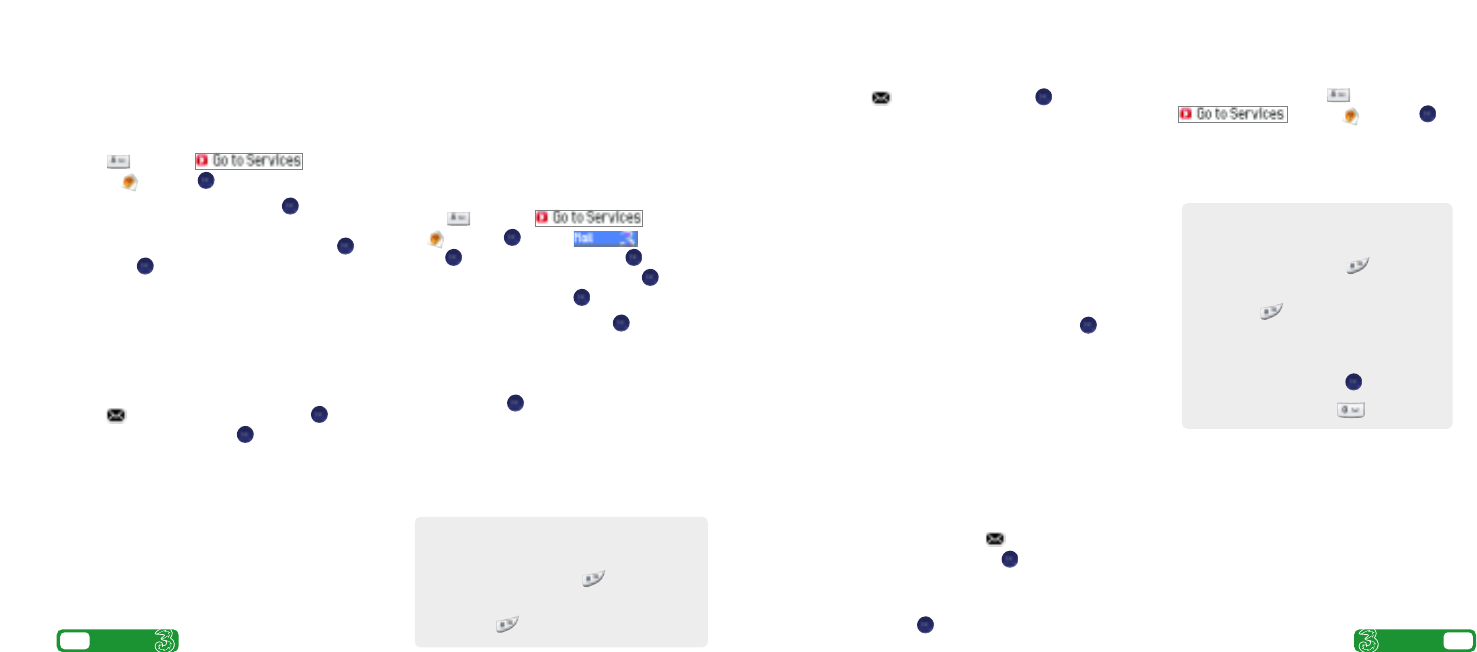
> Press for 5 seconds then press to select text,
multimedia or email.
Send a text or multimedia message
>
To send a text: enter phone number next to To.
Then scroll to Message box. Write the message
and press Send (right ‘soft key’).
> To send a multimedia message to a mobile or
email address enter phone number or email
address next to To. Scroll to message box and
press
Options (left ‘soft key’) then select Insert.
Scroll to Image or Video or Sound. Press and
select your preferred photo, audio or video clip.
Press Send (right ‘soft key’).
Send an email
>
To send an email you first need to set up email on
your mobile – see page 7.
> To send an email enter email address next to To.
Then scroll to message box. Write your message
and press Send (right ‘soft key’).
> To retrieve an email press , scroll to
Mailbox (3). At 3mail press , then select
Synch (right ‘soft key’).
> To reply to an email select Options (left ‘soft key’)
and at Reply .
> To browse into mail press and select
. Scroll to and press .
From the browser you can send emails and
view and manage emails, voicemails, faxmails
and contacts.
Text, multimedia and email messageSet up your email
Set up your username
To set up your 3mail you need to have set up a
Voicemail PIN first.
> Press and select .
Scroll to and press .
> Scroll to Enter username and press for the
text prompt. Key in your preferred username
(eg johnsmith), scroll down to Done and press .
Then press .
> If this name has already been taken you will be
asked to choose again. Once your username has
been accepted your email address will appear, eg
johnsmith@3mail.com
Set up your profile
>
Press , scroll to Settings (8) and press .
Scroll to Email (3) and press . Select Edit (right
‘soft key’).
> At Username key in your mobile number –
start with 353 XX XXXX XXX but without the (+).
Scroll down to Password and key in the 4-digit
PIN you selected for Voicemail. Scroll down to
Email address and key in your email address
(eg johnsmith@3mail.com). Press Done to
confirm details.
You’re now ready to send and receive emails from
your
3mail account.
Collect emails from other accounts
To collect emails from other accounts you need to set
up your POP3 email account.
> Press and select . Scroll
to and press . Scroll to and
press . Scroll to Settings and press .
Scroll to Manage other mail and press .
At Add new account press .
> Scroll to Name this account, click for the text
prompt and enter a name for the account. Then do
the same in turn for POP3 server address, POP3
Username, and POP3 user password and select
Done and press .
You can check these details with your email /
internet service provider.
You’re now ready to collect emails from another
email account.
Help with entering text
>
To switch between lower case, upper case
and predictive text press .
> To switch to and from numbers press
and hold .
8
User guide
9
User guide
Help with entering text
>
To switch between lower case, upper case
and predictive text press .
> To switch to and from numbers press
and hold .
> To insert a template, emoticon or contact
number select Options (left ‘soft key’).
> To insert a symbol press .
> To insert a space press .