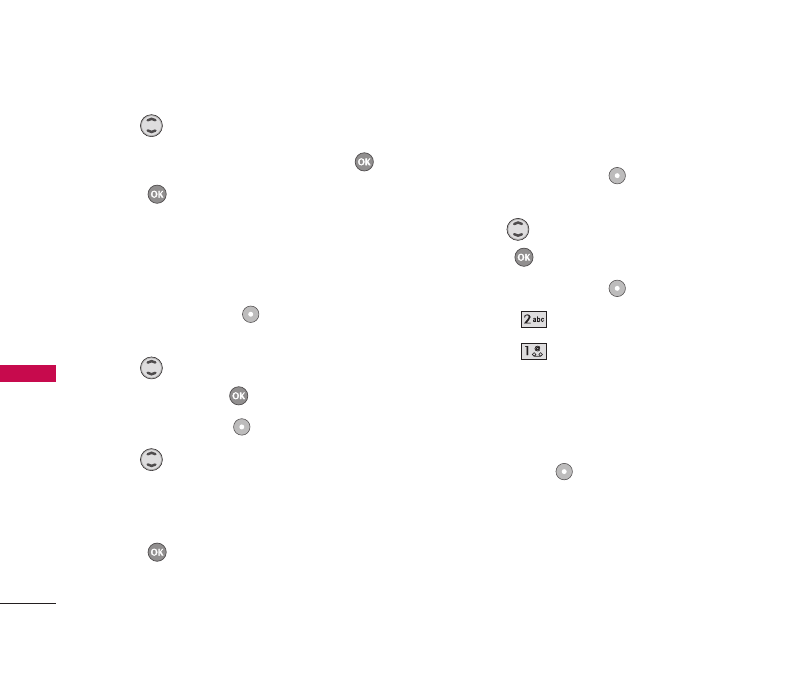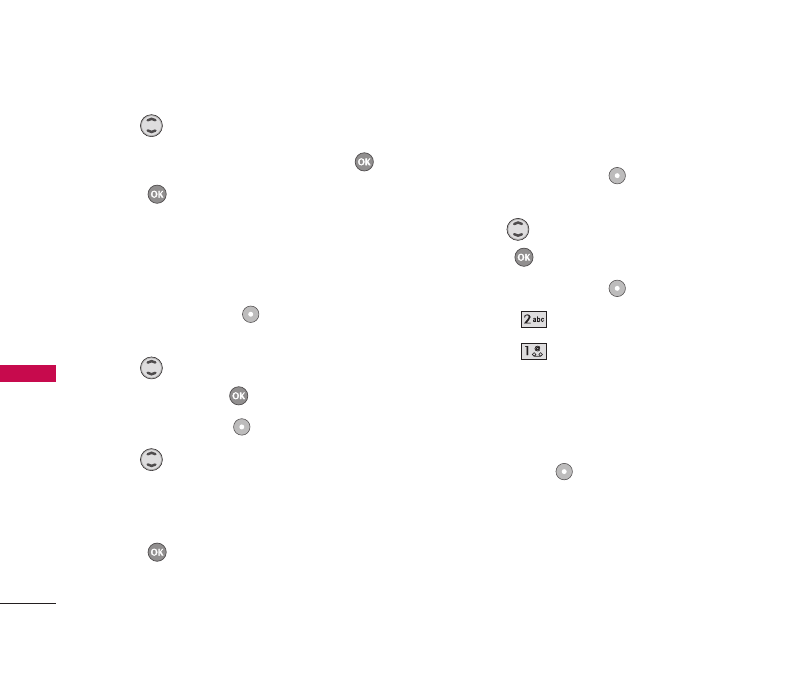
30
CONTACTS IN YOUR PHONE’S MEMORY
CONTACTS IN YOUR
PHONE’S MEMORY
4. Use to highlight the name.
5. Edit the name as necessary, then press .
6. Press [Save] to save the change.
Editing Customized Options
Edit any of the Contacts options in the same manner
as when the Contact is created.
1. Press Right Soft Key [Contacts] to display
your Contacts alphabetically.
2. Use to highlight the Contact entry you want
to edit, then press .
3. Press Left Soft Key [Edit].
4. Use to highlight the information you want to
customize.
5. Edit the information as necessary.
6. Press [Save] to save the change.
Deleting
Deleting a Contact Entry or a Phone Number
from a Contact
1. Press Right Soft Key
Contacts
to display your
Contacts alphabetically.
2. Use to highlight the
Contact
entry, then
press .
3. Press Right Soft Key
Options
.
4. Select
Delete contact
.
5. Select
Ye s
.
A confirmation message is displayed.
Additional Ways to Delete a Contact
At any time when your Contacts are displayed, the
Right Soft Key
Options
allows you to erase the
highlighted entry.
UX355_Eng_new.qxd 8/9/06 2:49 PM Page 30