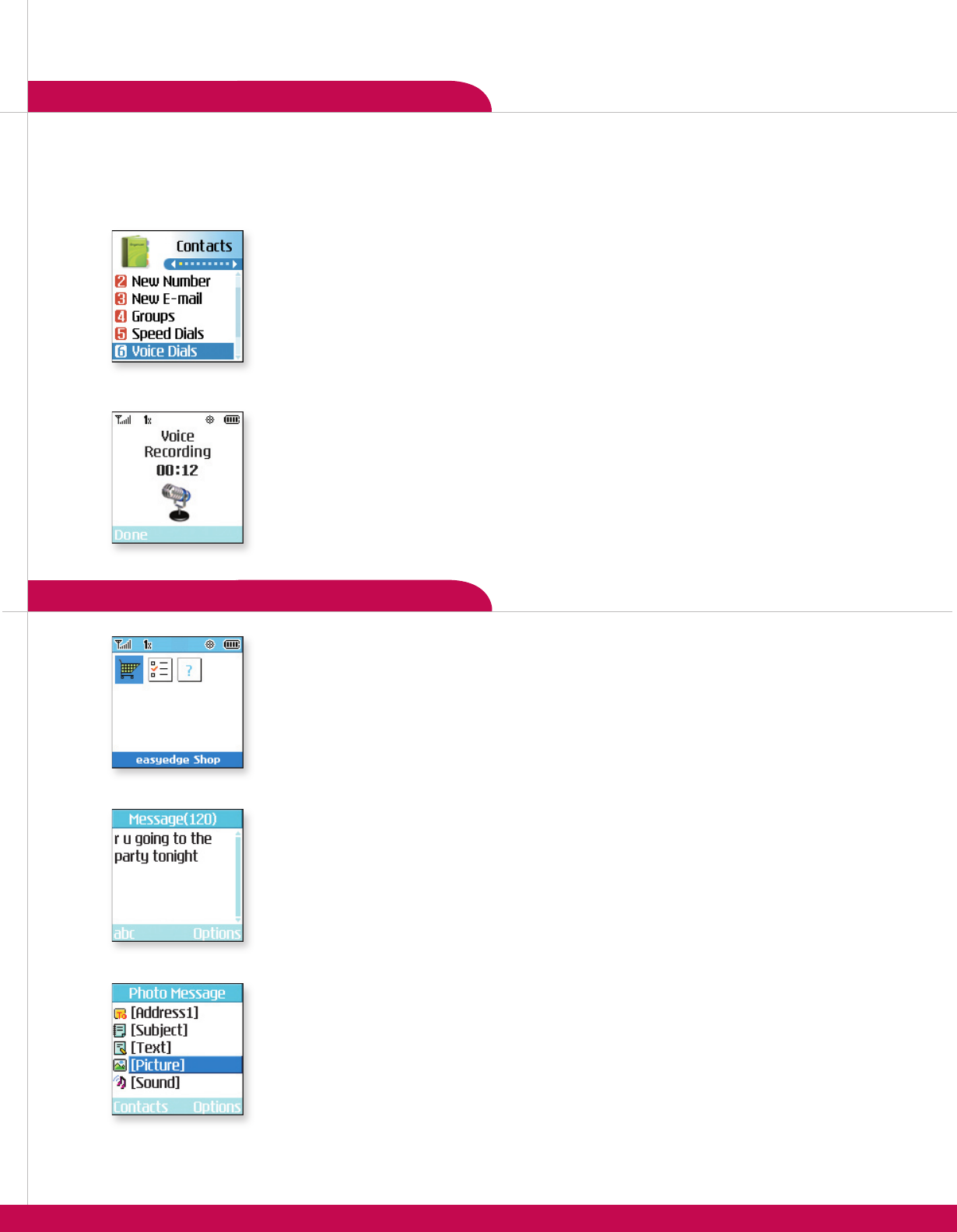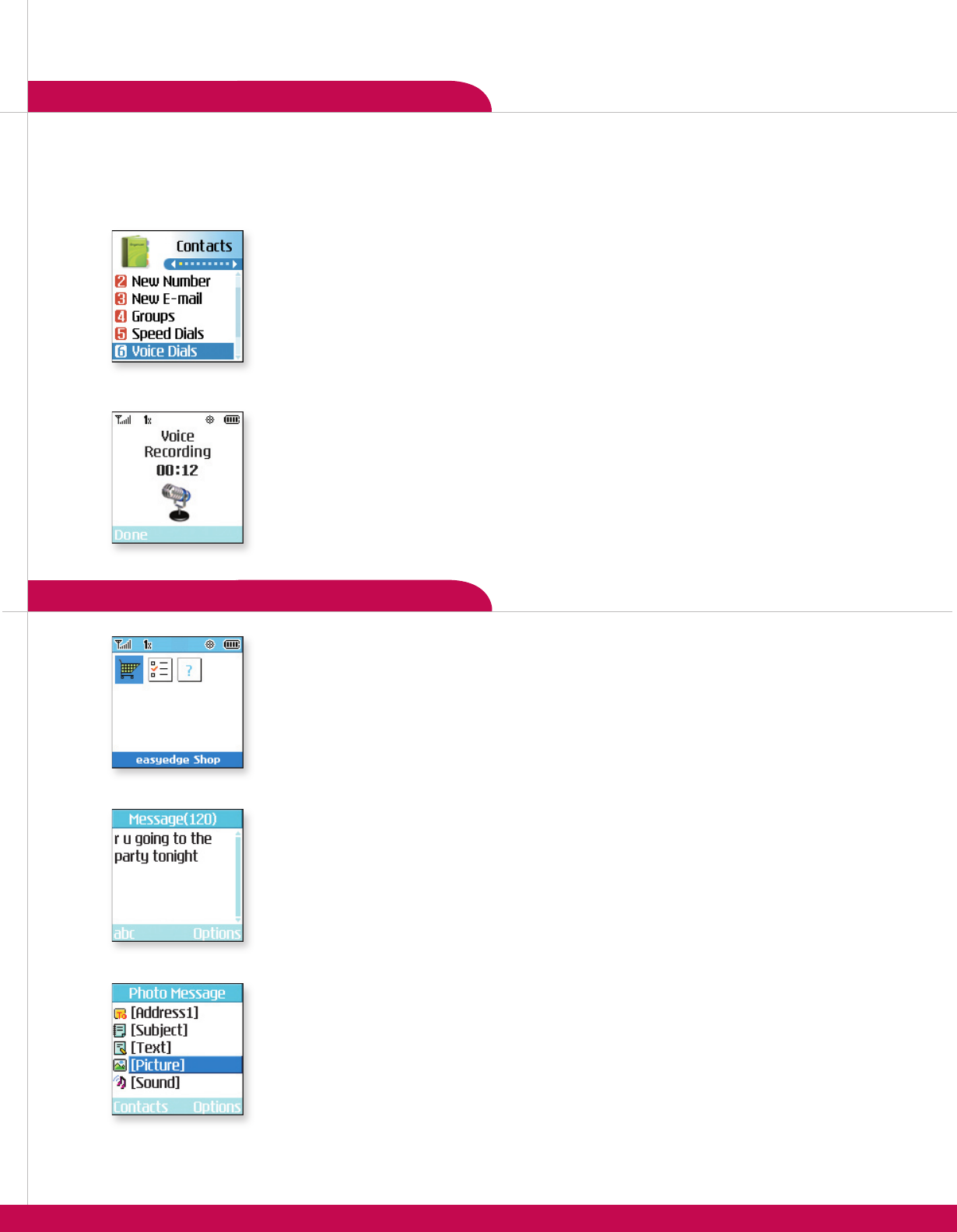
OTHER NOTABLE SETTINGS
CUSTOMIZABLE FEATURES
AUDIO FEATURES
CONNECTIVITY FEATURES
PERSONAL INFORMATION TOOLS
VX4270 VX4270 VX4270
>
>
>
>
>
>
>
>
>
VOICE SERVICES
Activating Speakerphone
1. During a call, press the Speakerphone icon (up) on the Navigation Key for hands-free conversation.
2. Press the Speakerphone icon (up) on the Navigation Key a second time to return to normal conversation.
Warning! Due to higher volume levels, don’t place the phone near your ear while the speakerphone is
enabled.
Voice-Activated Dialing
1. From the main menu, select Contacts (1) and press OK.
2. Scroll to Voice Dials (6) and press OK.
3. Press the Left Soft Key for New.
4. Select the contact you’d like to create a voice dial for and press OK.
5. Select the number you’d like to create a voice dial for and press OK.
6. Select OK to start recording and say the name when prompted. You will be prompted twice.
Note: To initiate voice-activated dialing, from the main screen, press the Voice Dial/Memo Key. When
prompted, say the name of the contact you want to call.
Recording a Voice Memo
1. Press and hold the side Voice Dial/Memo Key.
2. Start recording after the tone. To stop recording, press the Left Soft Key for Done.
Note: Recorded voice memos can be found in the Tools (7) > Voice Memo (3) menu.
DOWNLOADING EASYEDGE
SM
CONTENT
The new VX4270 by LG can store downloaded content from easyedge
SM
, a technology and service that
allows you to download and use e-mail, pictures, ringers and games on your phone.
Downloading New Content From easyedge
SM
1. From main screen, press the easyedge icon (right) on the Navigation Key.
2. Select the easyedge Shop icon and press OK.
3. Select a category from the easyedge Shop and press OK.
MESSAGING
Sending a Text Message
1. Press the Messages icon (down) on the Navigation Key and select New Text Msg (2).
2. Press the Left Soft Key for Contacts to enter a recipient from the Contacts (1) or Recent Call (2) menu,
or use the keypad to enter a new e-mail address or phone number. Up to 10 recipients can be added.
3. Select Message and press OK.
4. Enter the message (up to 150 characters) using the keypad, and press OK when done.
5. Press the Left Soft Key for Send.
Sending a Photo Message
1. Press the Messages icon (down) on the Navigation Key and select New Photo Msg (3).
2. Press Left Soft Key for Contacts to enter a recipient from the Contacts (1), Recent Call (2), or Online
Album (3) menu, or use the keypad to enter a new e-mail address or phone number. Up to 10 recipients
can be added.
3. Scroll down using the Navigation Key to enter the Subject, Text, Picture and Sound you wish to add to
the message.
4. Press the Right Soft Key for Options and select Send (2).
CUSTOMIZABLE FEATURES
Changing the Wallpaper Image
1. From the Settings (8) menu, select Display (2).
2. Select Screens (3), then select Wallpaper (1).
3. Press left or right on the Navigation Key to select the desired category (Default or Images), then scroll
down to select an image and press OK to preview.
4. To preview other images in the selected category, press left or right on the Navigation Key.
5. Press the Left Soft Key for Save.
Changing the Call Ringer
1. From the Settings (8) menu, select Sounds (1).
2. Select Ringers (1).
3. Select either Caller ID (1), No Caller ID (2), or Restricted Calls (3).
4. Choose from the list of available default or downloaded ringers and press OK.
Adjusting Volume Settings
Ringer Volume: While in standby mode, press the side volume keys to adjust the ringer volume.
Earpiece Volume: During a conversation, press the side volume keys to adjust the earpiece volume.
Silent Mode: While in standby mode, press the lower volume key until it reads Silent to mute all sounds.
THE SCHEDULER
Scheduling an Event
1. From the Tools (7) menu, select Schedule (1) and press OK.
2. Highlight the event date using your Navigation Key and press the Left Soft Key for Add.
3. You may set the appropriate start and end times, content, recurrence (if any), alarm and ringer by
scrolling to the corresponding field, and entering the desired information and pressing OK.
4. Press Left Soft Key for Save.
Scheduling an Alarm
1. From the Tools (7) menu, select Alarm Clock (2) and press OK.
2. Select Alarm 1 (1), Alarm 2 (2), Alarm 3 (3) or Quick Alarm (4) and press OK.
3. Set the appropriate time, recurrence (if any) and ringer by scrolling to the corresponding field and
entering the desired information.
4. Press the Left Soft Key for Save.
CONTACTS AND SPEED DIALING
Adding a New Contact Entry
1. From the Contacts (1) menu, select New Number (2).
2. Enter the telephone number and press OK.
3. Select a label (Home, Home2, Office, Office2, Mobile, Mobile2, Pager, Fax, Fax2 or None) and press OK.
4. Enter a name for the entry and press OK. Highlight the number and press the Right Soft Key for
Options, then select Set Speed Dial (3) or Set Voice Dial (4) and press OK.
To set speed dial…
1. Enter the speed dial number (2-99) and press OK.
2. Add more phone numbers, e-mail addresses or press the Left Soft Key for Done.
To set voice dial…
1. Select OK to start recording and say the name when prompted. You will be prompted twice.
Setting an Image as Caller ID
1. From the Contacts (1) menu, select List Contacts (1).
2. Choose an existing contact and press OK.
3. Press the Left Soft Key for Edit, scroll down to the icon, and press OK.
4. Scroll down to the desired image and press OK to preview.
5. Press the Left Soft Key for Select and again for Done.
Making a Call from Recent Calls
1. Press the CALL Key to view your most recent 30 dialed, received and missed calls.
2. Place a call by selecting the desired entry and press CALL to connect.
Manner Mode
Use Manner Mode in a public place to disable the ringer and activate Vibrate Mode.
1. From the main screen, activate Manner Mode by pressing the Manner Mode Key (
*
) for
3 seconds. The phone will vibrate when activated.
2. When set, “–Manner Mode– Activated” will appear on the screen.
3. To release Manner Mode, press the key until “–Normal Mode– Activated” is displayed.
Locking the Handset
This helps protect the phone from unauthorized use. Once the phone is locked, the phone
is restricted from making calls until the lock code is entered. However, you are able to make
emergency calls and calls to up to ten stored security phone numbers, as well as receive any
incoming calls while in the locked mode.
1. From the Settings (8) menu, select Security (4).
2. Enter your lock code (commonly the last four digits of your mobile phone number).
3. Choose Lock Phone, then select Lock or On Power Up, and press OK. The On power up
function will lock the handset when the phone is power cycled.
>
>
>
>