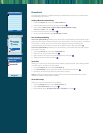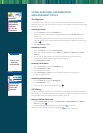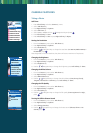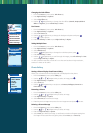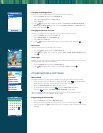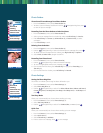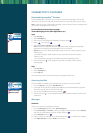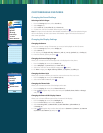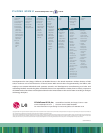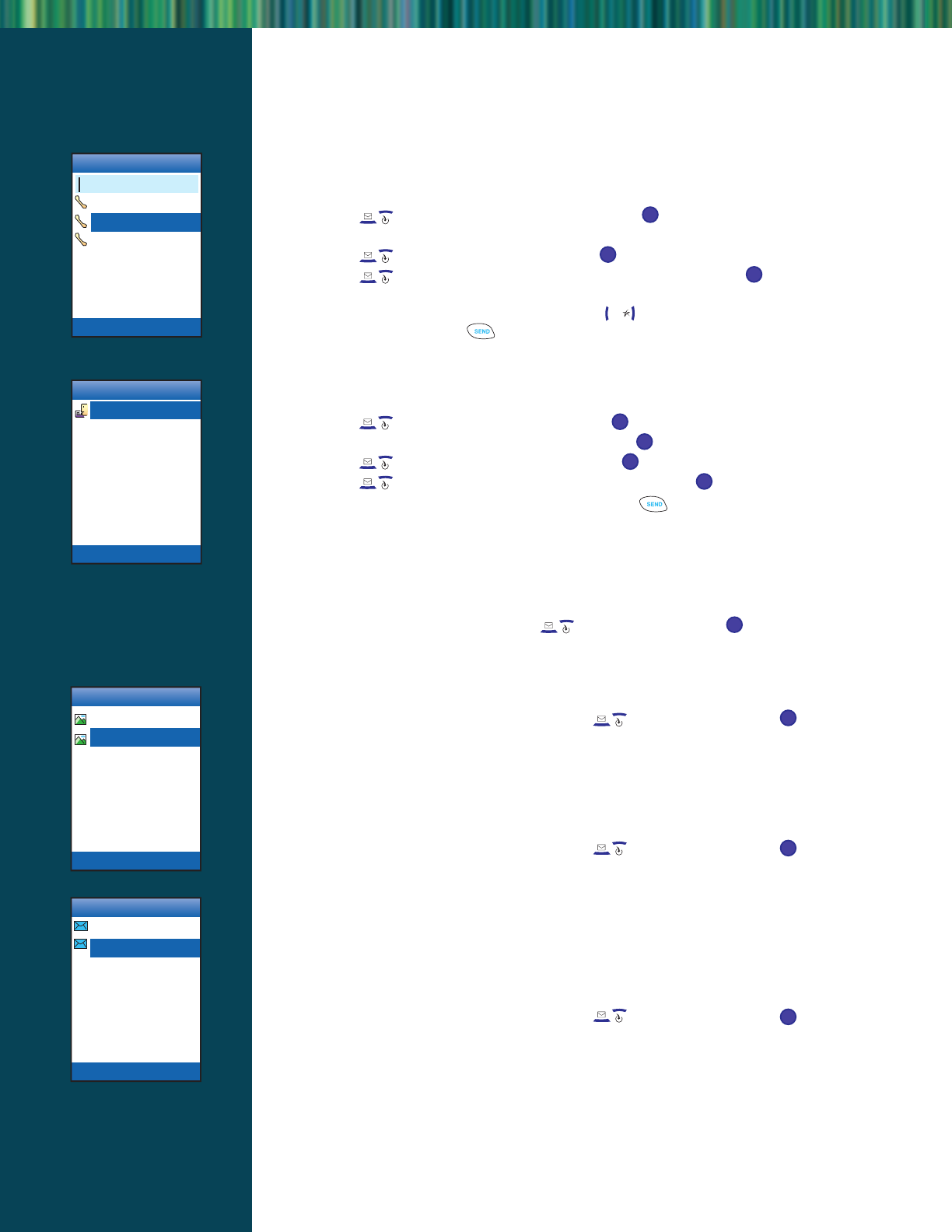
Sending a Photo
Sending a Picture Message from Camera
1. From the Camera (1) menu,select Send Photo Msg (3).
2. Press Left Soft Key for Contact (1),Online Album (2),or Recent Call (3).
3. Use the Navigation Key to select the recipient,press twice.
Up to 10 recipients can be added to each picture message.
4. Use the Navigation Key,select picture,press .
5. Use the Navigation Key to scroll through the list of pictures,then press to view
the picture.
6. Press Left Soft Key to select the image or press the Navigation Key to select a
different picture and press ,or press the CLR button to cancel.
Adding Text,Sound,and Voice Memo to a Picture Message
After selecting the picture and who to send it to,custom text,sounds and voice memos can
be added to a picture message.On the Send Photo Msg screen:
1. Use the Navigation Key to scroll to Text, press .
2. Enter a custom text message,up to 1000 characters.Press to complete the message.
3. Use the Navigation Key to scroll to Sound,press .
4. Use the Navigation Key to select sound or voice memo,press .
5. Press Right Soft Key for Options,select Send (2), or press .
Photo Inbox
View a Picture Message
1. From the Camera (1) menu,select Photo Inbox (4).
2. To select a picture,scroll down with the Navigation key,then press to view
the picture message.
Replying to a Picture Message
1. From the Camera (1) menu,select Photo Msg Inbox (4).
2. To select a picture message,scroll down with the Navigation Key,then press
to view the picture message.
3. Wait until slide show is over and press Left Soft Key for Reply select Photo Msg (1) or
Text Only (2).
Forwarding a Picture Message to Another Handset or E-Mail address
1. From the Camera (1) menu,select Photo Msg Inbox (4).
2. To select a picture message,scroll down with the Navigation Key,then press
to view the picture message.
3. To forward the picture message wait until slide show is over then press Right Soft Key
for Options,select Forward (8).
4. Press Left Soft Key for Contacts (1),Online Album (2),or Recent Calls (3), to select
a recipient.
Save a Picture Message to Saved Photo Msg
1. From the Camera (1) menu,select Photo Msg Inbox (4).
2. To select a picture message,scroll down with the Navigation Key,then press
to view the picture message.
3. Wait until slide show is over then press Right Soft Key for Options,select Save Photo Msg
(7).
OK
12
OK
12
OK
12
OK
12
OK
OK
OK
OK
OK
OK
OK
Voice Memo
July 26, 11:57am
Select
Picture
Picture001
Picture002
Reply Options
Inbox
Alex
My Car
Reply Options
12
12
12
12
12
12
Find Name
Alex
Rob
Christy
Select
Web