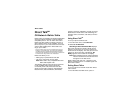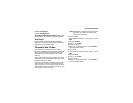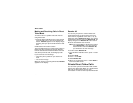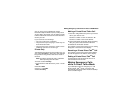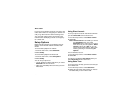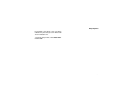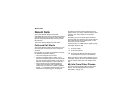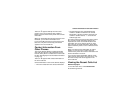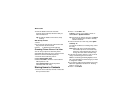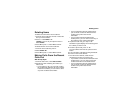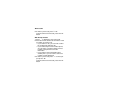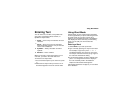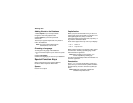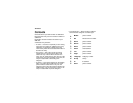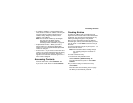42
Recent Calls
To view the details of an item on the list:
From the recent calls list, select the item you
want information on.
Tip: To view the details of more items, keep
scrolling.
With the Flip Closed
1 Press
..
2 If you want to view the rest of the recent calls
list, press the volume controls.
3 Press
. to dismiss the recent calls list.
Choosing Picture View or List View
You can set your phone to show the picture
associated with each item as you view the recent
calls list or show the list without pictures.
1 From the recent calls list, press m.
2 Select Recent Calls View.
3 Select List View to show the recent calls list
without pictures. -or-
Select Picture View to show the picture
associated with each entry.
Storing Items to Contacts
1 From the recent calls list, scroll to or select the
item you want to store.
2 Press A under Store. -or-
If Store is not one of your options: Press m.
Select Store or Update Contacts.
Tip: If the item you want to store is a call, Store
does not appear if the number is already
stored in Contacts.
3 To store the item as a new entry, select [New
Contact]. -or-
To store the number to an existing entry, select
the entry.
Note: Storing My Info or contact information
from another phone to a Contacts entry
that has a name assigned to it does not
change the name of the Contacts entry.
4 If the item you want to store is a call, you must
assign a Contacts type to the number:
With the Contacts type field highlighted, scroll
left or right to display the Contacts type you want
to assign the number.
5 If you want to add more information to the entry,
follow the applicable instructions in “Creating
Entries” on page 49.
6 Press A under Save.