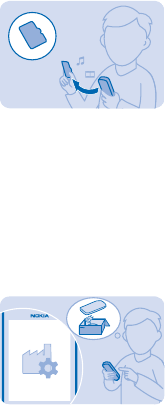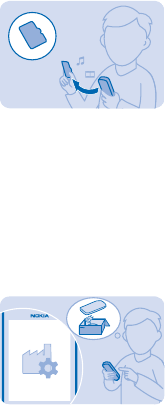
Back up content to a memory card
Want to make sure you won't lose any important files? You can back up your phone memory to a
compatible memory card.
1. Select Menu > Settings > Sync and backup.
2. Select Create backup.
3. Select what you want to back up, then press Done.
Restore a backup
Select Restore backup and what you want to restore, then press Done.
Restore original settings
If your phone is not working properly, you can reset some settings to their original values.
1. End all calls and connections.
2. Select Menu > Settings > Restore factory sett. > Settings only.
3. Type in the security code.
This does not affect documents or files stored on your phone.
After restoring the original settings, your phone switches off and then on again. This may take longer
than usual.
Update your phone software
You can update your phone software wirelessly. You can also set your phone to automatically check
for updates.
1. Select Menu > Settings > Phone > Device updates.
2. To check if there is an update available and to download it, select Downl. phone software.
The update may take several minutes. If you encounter problems, contact your network service
provider.
After the update, go to www.nokia.com/support to get your new user guide.
© 2013 Nokia. All rights reserved.
28