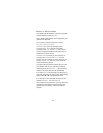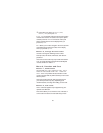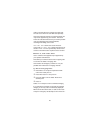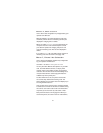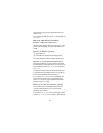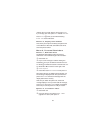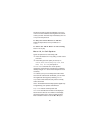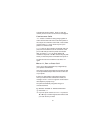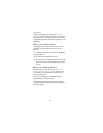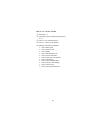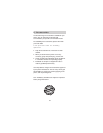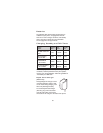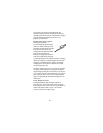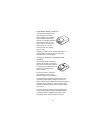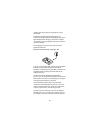scroll through stored numbers. Press OK when the
number you want to send as Touch Tones is displayed.
Conference Calls
Join creates a conference call by joining together an
active call and a held call. Then to add more parties to
the call, put the conference call on hold, create another
call, then select Join again. There may be up to 5
parties in a conference call.
Private lets you have a private conversation with one
party from the conference call. The conference call is
put on hold while you have the private conversation.
After you select Private, the phone displays all
conference call parties. Use ▼ to choose the party with
whom you want the private conversation then press OK.
To rejoin the rest of the conference call, select Join
again.
Menu 11, Fax or Data Call
Note: Fax or Data Call appears only if supported by
your operator and SIM card.
Your phone supports the sending and receiving of data
via an optional data adapter that connects to the base
of your phone.
If there is no data adapter connected to the phone
when you enter this menu and dial the number, the
message CONNECT TERMINAL appears. Check that the
data adapter is properly set up.
The phone automatically recognizes the type of
connected terminal.
To Create a Data or Fax Connection
Enter Menu 11.
Key in the phone number at Number: or press the
▼ or ▲ keys to scroll through stored numbers until
you reach the one you want.
51