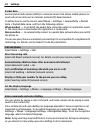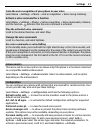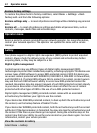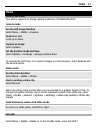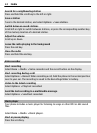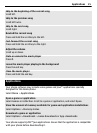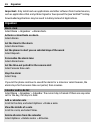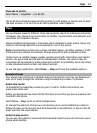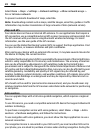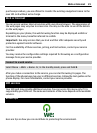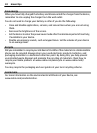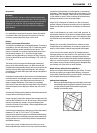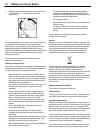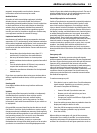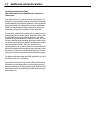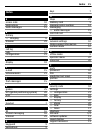Select Menu > Maps > Settings > Network settings > Allow network usage >
Yes or In home network.
To prevent automatic download of maps, select No.
Note: Downloading content such as maps, satellite images, voice files, guides or traffic
information may involve transmission of large amounts of data (network service).
Maps and GPS
Your device does not have an internal GPS antenna. To use applications that require a
GPS connection, use a compatible external GPS receiver (accessory sold separately). Pair
the GPS receiver with your device using Bluetooth wireless technology. For more
information, see the user guide of the GPS receiver.
You can use the Global Positioning System (GPS) to support the Maps application. Find
out your location, or measure distances and plot coordinates.
After pairing your device with an external GPS receiver, it may take several minutes for
the device to display the current location.
The Global Positioning System (GPS) is operated by the government of the United States,
which is solely responsible for its accuracy and maintenance. The accuracy of location
data can be affected by adjustments to GPS satellites made by the United States
government and is subject to change with the United States Department of Defense civil
GPS policy and the Federal Radionavigation Plan. Accuracy can also be affected by poor
satellite geometry. Availability and quality of GPS signals may be affected by your
location, buildings, natural obstacles, and weather conditions. GPS signals may not be
available inside buildings or underground and may be impaired by materials such as
concrete and metal.
GPS should not be used for precise location measurement, and you should never rely
solely on location data from the GPS receiver and cellular radio networks for positioning
or navigation.
Extra services
You can upgrade Maps with a full voice-guided navigation, which requires a regional
licence.
To use this service, you need a compatible external GPS device that supports Bluetooth
wireless technology.
To purchase a navigation service with voice guidance, select Menu > Maps > Extra
services > Purchase navigation, and follow the instructions.
To use navigation with voice guidance, you must allow the Maps application to use a
network connection.
The navigation licence is connected to your SIM card. If you insert another SIM card in
your phone, you are asked to purchase a licence when starting navigation. During the
28 Maps