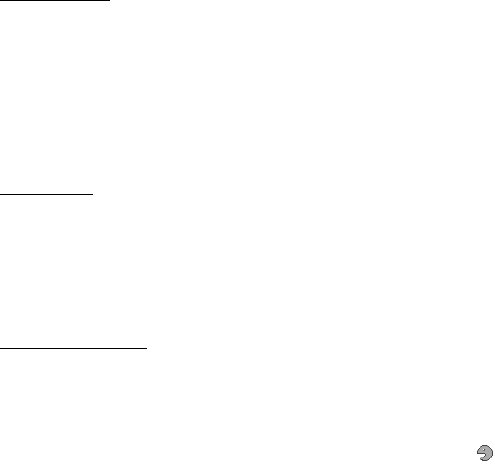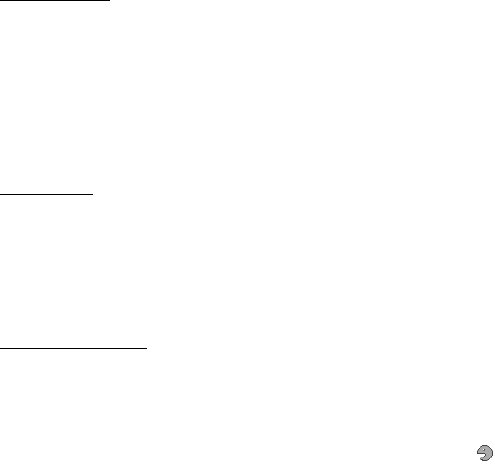
Settings
44
Shortcut bar
To choose and reorder applications displayed by the shortcut bar in the active
standby mode, select Menu > Settings > My shortcuts > Shortcut bar.
Select Select links, and mark the desired application in the list or in a folder.
Select Done > Yes to confirm the selection.
Select Organize links to reorder the applications in the shortcut bar. Select an
application, Move, and move it to an other position. Select OK to confirm. Select
Done > Yes to save the shortcut sequence.
Scroll keys
To select shortcut functions for the navigation key (scroll keys), select Menu >
Settings > My shortcuts > Navigation key. Scroll to the desired key, and select
Change and a function from the list. To remove a shortcut function from the key,
select (empty). To reassign a function for the key, select Assign. See "Shortcuts in
the standby mode," p. 18.
Voice commands
To call contacts and carry out phone functions, say the voice commands. Voice
commands are language-dependent. To set the language, see Voice playback
language in "Phone," p. 50.
To select the phone functions to activate with a voice commands, select Menu >
Settings > My shortcuts > Voice commands and a folder. Scroll to a function.
indicates that the voice tag is activated. To activate the voice tag, select Add. To
play the activated voice command, select Play. To use voice commands, see
"Enhanced voice dialing," p. 21.
To manage the voice commands, scroll to a phone function, and select from the
following options:
Edit or Remove — to change or deactivate the voice command of the selected
function
Add all or Remove all — to activate or deactivate voice commands to all functions
in the voice commands list
■ Connectivity
You can connect the phone to a compatible device using a Bluetooth wireless
technology or a USB data cable connection. You can also define the settings for
EGPRS dial-up connections.