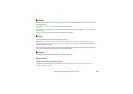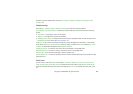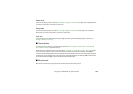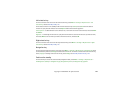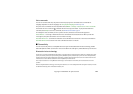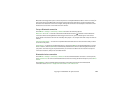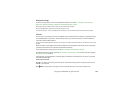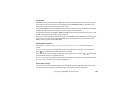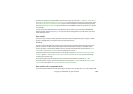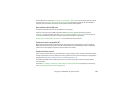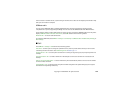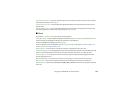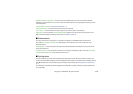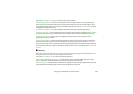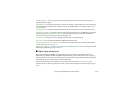106Copyright © 2006 Nokia. All rights reserved.
To define the settings for the packet data connections from your PC, select Menu > Settings > Connectivity >
Packet data > Packet data settings > Active access point, and activate the access point you want to use. Select
Edit active access point > Alias for access point, enter a name to change the access point settings, and select
OK. Select Packet data access point, enter the access point name (APN) to establish a connection to a network,
and select OK.
You can also set the packet data service settings (access point name) on your PC using the Nokia Modem
Options software. See Nokia PC Suite p. 115. If you have set the settings both on your PC and on your phone,
the PC settings are used.
Data transfer
Synchronize your calendar, contacts data, and notes with another compatible device (for example, a mobile
phone), a compatible PC, or a remote Internet server (network service).
Partner list
To copy or synchronize data from your phone, the name of the device and the settings must be in the list of
partners in transfer contacts. If you receive data from another device (for example, a compatible mobile
phone), the partner is automatically added to the list, using the contact data from the other device. Server
synchronisation and PC synchronisation are the original items in the list.
To add a new partner to the list (for example, a new device), select Menu > Settings > Connectivity > Data
transfer > Options > Add transfer contact > Phone synchronisation or Phone copy, and enter the settings
according to the transfer type.
To edit the copy and synchronize settings, select a contact from the partner list and Options > Edit.
To delete a partner, select a contact from the partner list and Options > Delete, and confirm Delete transfer
contact?. You cannot delete Server synchronisation or PC synchronisation.
Data transfer with a compatible device
For synchronization, Bluetooth wireless technology or infrared is used. The other device is in the standby mode.