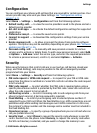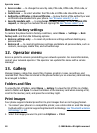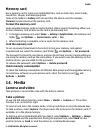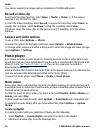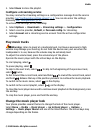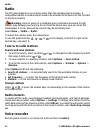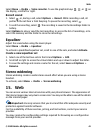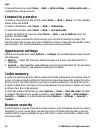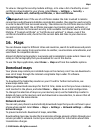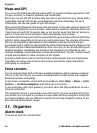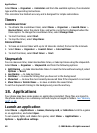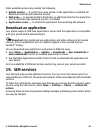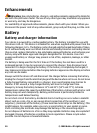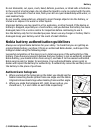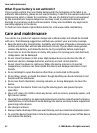To view or change the security module settings, or to view a list of authority or user
certificates downloaded to your phone, select Menu > Settings > Security >
Security module sett., Authority certificates, or User certificates.
Important: Even if the use of certificates makes the risks involved in remote
connections and software installation considerably smaller, they must be used correctly
in order to benefit from increased security. The existence of a certificate does not offer
any protection by itself; the certificate manager must contain correct, authentic, or
trusted certificates for increased security to be available. Certificates have a restricted
lifetime. If "Expired certificate" or "Certificate not valid yet" is shown, even if the
certificate should be valid, check that the current date and time in your device are
correct.
16. Maps
You can browse maps for different cities and countries, search for addresses and points
of interest, plan routes from one location to another, save locations as landmarks, and
send them to compatible devices.
Almost all digital cartography is inaccurate and incomplete to some extent. Never rely
solely on the cartography that you download for use in this device.
To use the Maps application, select Menu > Maps and from the available options.
Download maps
Your phone may contain pre-installed maps on the memory card. You can download a
new set of maps through the internet using Nokia Map Loader PC software.
Nokia Map Loader
To download the Nokia Map Loader on your PC and for further instructions, see
www.maps.nokia.com.
Before you download new maps for the first time, make sure that you have a memory
card inserted in the phone, and select Menu > Maps to do an initial configuration.
To change the selection of maps on your memory card, use the Nokia Map Loader to
delete all maps on the memory card and download a new selection, to ensure that all
maps are from the same release.
Network service
You can set your phone to automatically download maps that you do not have in your
phone when needed. Select Menu > Maps > Settings > Network settings > Allow
network usage.
To prevent automatic download of maps, select No.
Downloading maps may involve the transmission of large amounts of data through your
service provider’s network. Contact your service provider for information about data
transmission charges.
Maps
© 2008 Nokia. All rights reserved. 45