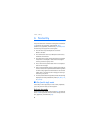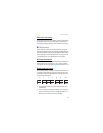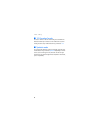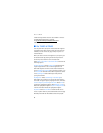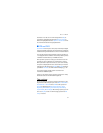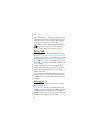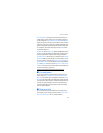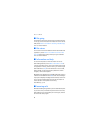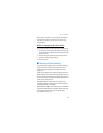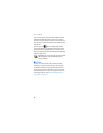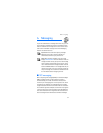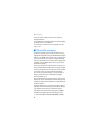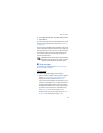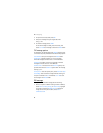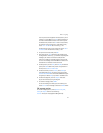Get It Now
34
■ Get going
To browse the Internet for everything you need to know while
on the go, such as the location of a restaurant or the nearest
ATM, select Menu > Get It Now > Get Going > Get New App.
This is a network feature.
■ Get extras
To access the Internet for additional Verizon downloads and
applications, select Menu > Get It Now > Get Extras > Get
New App. Subscription and purchase pricing are available.
This is a network feature.
■ Information and help
To check memory status or find information on how to
download applications, select Menu > Get It Now > Info to
view the information screen. This menu enables you to check
the application memory, content memory, or view the log of
downloads. Select Help to find information on how to add,
delete, disable, or restore applications, determine airtime
charges, or cancel subscriptions.
Notifications are displayed in the standby mode when memory
is 80% full and 100% full. Select OK to clear these messages.
If your phone displays a message that the memory is full when
you try to use a feature, delete some of the information or
entries stored in memory before continuing.
See "Memory," p. 76.
■ Incoming calls
While downloading an application, calls are automatically sent
to your voice mail, if available. If you do not have voice mail,
downloading is not interrupted by an incoming call, and the
caller receives a busy signal.