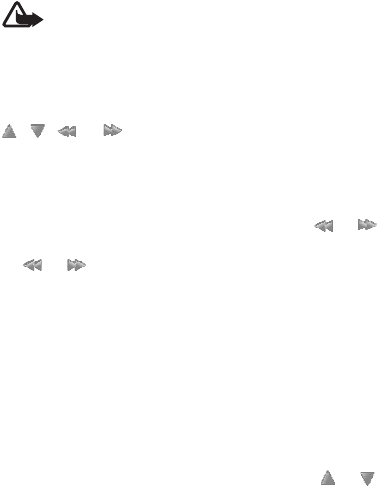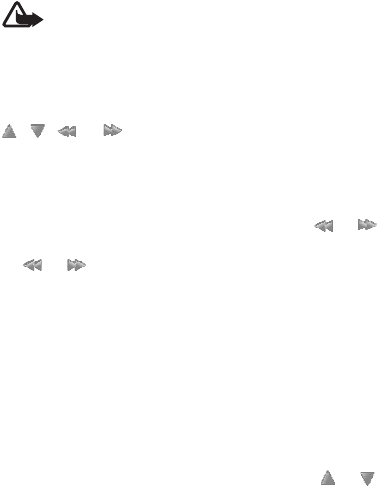
44 Copyright © 2007 Nokia. All rights reserved.
Media
enhancement needs to be attached to the device for the
FM radio to function properly.
Warning: Listen to music at a moderate level.
Continuous exposure to high volume may
damage your hearing. Do not hold the device near
your ear when the loudspeaker is in use, because
the volume may be extremely loud.
Select Menu > Media > Radio. To use the graphical keys
, , , or on the phone display, scroll left or right
to the key you want and select it.
Save stations
1 To search for radio stations, select and hold or .
To change the radio frequency in 0.05 MHz steps, press
or .
2 To save the station to a memory location 1 to 9, press
and hold the corresponding number key.
3 To save the station in the memory location from 10 to
20, press 1 or 2, and press and hold the number key (0
to 9) you want.
4 Enter the name of the station, and select OK.
Listen
1 Select Menu > Media > Radio.
2 To scroll to the radio station you want, select or ,
or press the headset key.
3 To select a radio station location, briefly press the
corresponding number keys.
4 Select Options and one of the following options:
Switch off — to turn off the radio.
Save station — to save a new radio station by entering
the station's name. This option is only displayed when
the selected radio station is not saved.
Stations — to select a saved station from the list. It is
only possible to enter the station list if the selected
station is saved.
Search all stations — to search for all radio stations
that the phone can receive.
Set frequency — to enter the frequency of the radio
station.
Settings — to change the Radio Data System (RDS)
settings, select RDS on or RDS off. When RDS is on,
you can select Auto-freq. change on to change to
another frequency containing the same radio station
when the original signal becomes weak.
Station directory — to open the Visual Radio services
using a web link to a radio station guide.
Visual Radio — to set whether the Visual Radio
application is used. Some radio channels may send text
or graphical information that you can view using Visual
Radio.
Enable visual service — to set whether the Visual
Radio application starts automatically when you turn
on the radio.