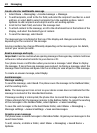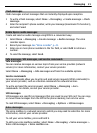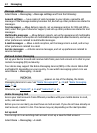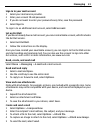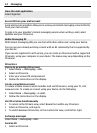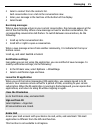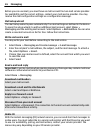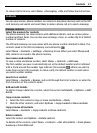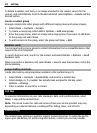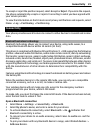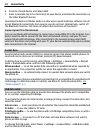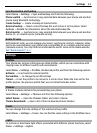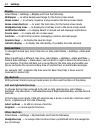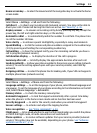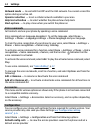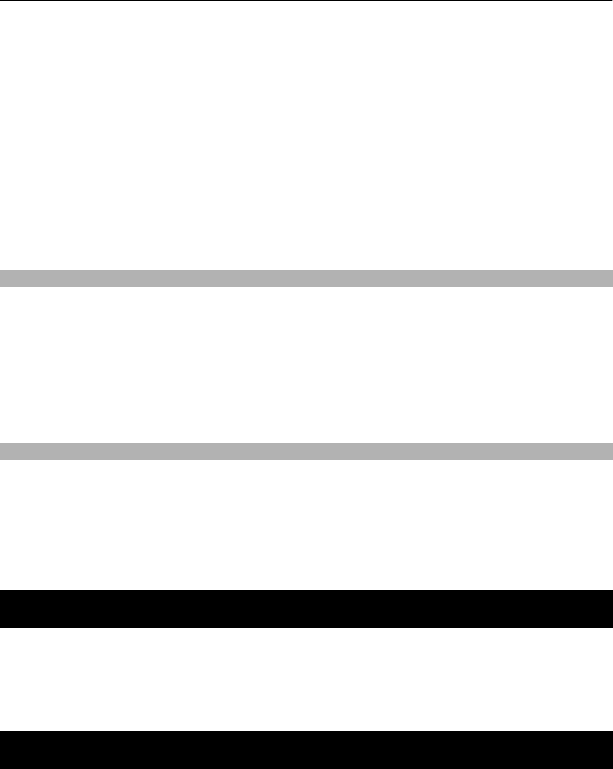
To delete a number, text item, or an image attached to the contact, search for the
contact, and select Details. Scroll to the desired detail, select Options > Delete and the
desired option.
Create a contact group
Arrange contacts into caller groups with different ringing tones and group images.
1 Select Menu > Contacts > Groups.
2 To create a new group, select Add or Options > Add new group.
3 Enter the group name, select an image and a ringing tone if you want to add them
to the group, and select Save.
4 To add contacts to the group, select the group and View > Add.
Business cards
You can send and receive a person’s contact information from a compatible device that
supports the vCard standard.
To send a business card, search for the contact, and select Details > Options > Send
business card.
When you receive a business card, select Show > Save to save the business card in the
phone memory.
Assign dialling shortcuts
Create shortcuts by assigning phone numbers to the number keys 2-9.
1 Select Menu > Contacts > Speed dials, and scroll to a number key.
2 Select Assign, or, if a number has already been assigned to the key, select
Options > Change.
3 Enter a number or search for a contact.
Call log
To view the information on your calls, messages, data, and synchronisation, select
Menu > Log and the desired item.
Note: The actual invoice for calls and services from your service provider may vary,
depending on network features, rounding off for billing, taxes, and so forth.
Position log
The network may send you a position request (network service). To subscribe and to
agree upon the delivery of positioning information, contact your service provider.
28 Call log