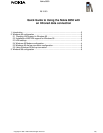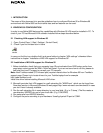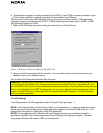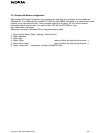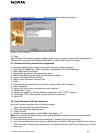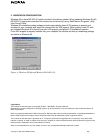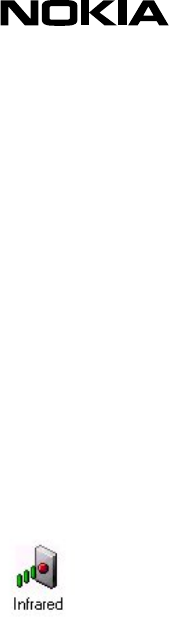
Copyright. ã1999. Nokia Mobile Phones. 2(6)
1. INTRODUCTION
The scope of this document is to provide guidelines how to configure Windows 95 or Windows 98
environment with Nokia 8850 so that internal data and fax features can be used.
2. WINDOWS 95 CONFIGURATION
In order to use Nokia 8850 data and fax capabilities with Windows 95 IrDA must be installed in PC. To
check if your PC has Microsoft IrDA software installed follow steps described below.
2.1 Checking IrDA support in Windows 95
1. Open Control Panel ( Start | Settings | Control Panel )
2. Check if you find Infrared icon in there
In case you find the icon double click it and move further to chapter “IrDA settings” otherwise follow
instructions in chapter “Installation of MS IrDA support for Windows 95”.
2.2 Installation of MS IrDA support for Windows 95
1. Before installation check that your computer have IR-port activated from BIOS setup and/or from
proprietary control panels like IBM's ThinkPad Center. If you are not sure how to do this, please do
ask help from local IT-support or consult your PC manuals.
Note: New Toshiba models (PCI-infrared port) require infrared driver for Windows 95 from Toshiba's
support page. Please try to locate drivers for your Toshiba laptop from for example
http://www.toshiba-tro.de
Install this driver before installing Microsoft IrDA driver.
2. Microsoft provides their IrDA support in a self-extracting file “W95IR.exe” which can be found from
Download section in Microsoft Windows 95 web pages http://www.microsoft.com/windows95 in case
you don’t have it already available.
3. Run the self-extracting file in some directory in your local disk. (E.g. in C:\temp.) The file creates a
new directory MSIR20 into root of your local disk. (E.g. C:\MSIR20)
4. Run setup.exe from MSIR20 directory.
5. Configure the ports according to your hardware. Usually physical IR-port is COM2.