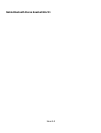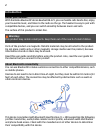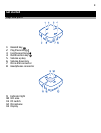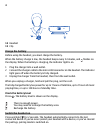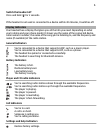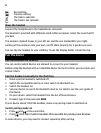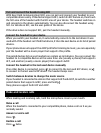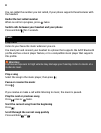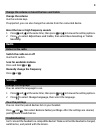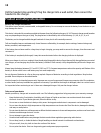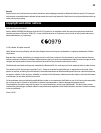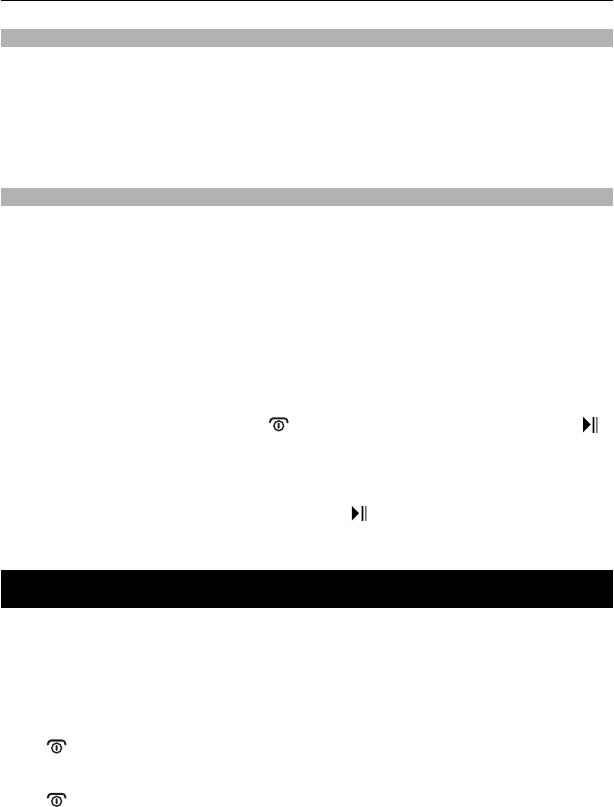
Pair and connect the headset using NFC
With Near Field Communication (NFC), you can pair and connect your headset to your
compatible device easily. If the device supports NFC, switch its NFC feature on, then touch
the NFC area of the headset with the NFC area of your device. The headset switches on
and connects to the device automatically. You can also disconnect the headset using
NFC. For details on NFC, see the user guide of the device.
If the device does not support NFC, pair the headset manually.
Connect the headset to your device
When you switch your headset on, it automatically connects to the last device it was
used with. If the headset can't find that device, it tries the next device on its list of paired
devices.
If your phone does not support the A2DP profile for listening to music, you can separately
pair the headset with a music player that supports this profile.
The paired devices list on your headset can contain up to 8 devices. You can connect the
headset to 2 compatible devices at the same time: one (usually a phone) that supports
HFP, and another (usually a music player) that supports A2DP.
Connect the headset to the last used device manually
If no other device is connected, press
to connect to the last used HFP device, or
to connect to the last used A2DP device. The headset beeps once.
Switch between devices to change the music source
If your headset is connected to a device that supports HFP and A2DP, to switch to another
paired device that supports A2DP, press and hold
.
Many phones support both HFP and A2DP.
Make and receive calls
When making and receiving calls, hold the microphone close to your mouth.
Make a call
When the headset is connected to your compatible phone, make a call on it as you
normally would.
Answer or end a call
Press
.
Decline a call
Press
twice.
7