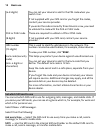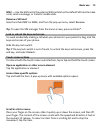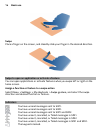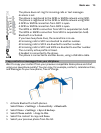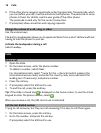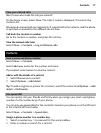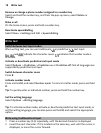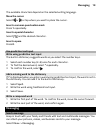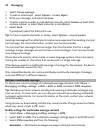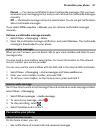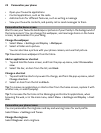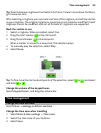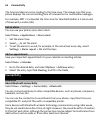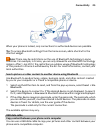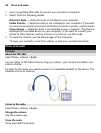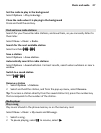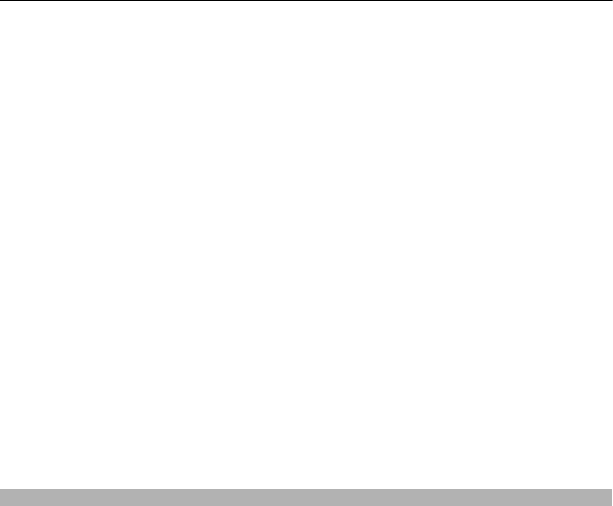
1Select Create message.
2 To add an attachment , select Options > Insert object.
3 Write your message, and select Continue.
4 To enter a phone number or mail address manually, select Number or mail. Enter
a phone number, or select Mail, and enter a mail address.
5Select Send.
If prompted, select the SIM card to use.
Tip: To insert a special character or smiley, select Options > Insert symbol.
Sending a message with an attachment may be more expensive than sending a normal
text message. For more information, contact your service provider.
You can send text messages that are longer than the character limit for a single
message. Longer messages are sent as two or more messages. Your service provider
may charge accordingly.
Characters with accents, other marks, or some language options, take more space,
limiting the number of characters that can be sent in a single message.
If the item you insert in a multimedia message is too large for the network, the device
may automatically reduce the size.
Only compatible devices can receive and display multimedia messages. Messages
may look different in different devices.
Retrieve a multimedia message
To check your current settings of multimedia message retrieval, select Menu >
Messaging and Msg. settings > MMS > SIM1 or SIM2, and select MMS reception.
Tip: Outside your home network, sending and receiving multimedia messages may
cost you more. To save costs, you can stop your phone from retrieving multimedia
messages automatically. For more information on the costs, contact your network
service provider.
Using services or downloading content may cause transfer of large amounts of data,
which may result in data traffic costs.
Modify settings for multimedia message retrieval
1Select Menu > Messaging and Msg. settings > MMS.
2Select SIM1 or SIM2. The multimedia message settings apply to both SIM cards.
3Select MMS reception and from the following:
Automatic — Multimedia messages are always retrieved automatically.
20 Messaging