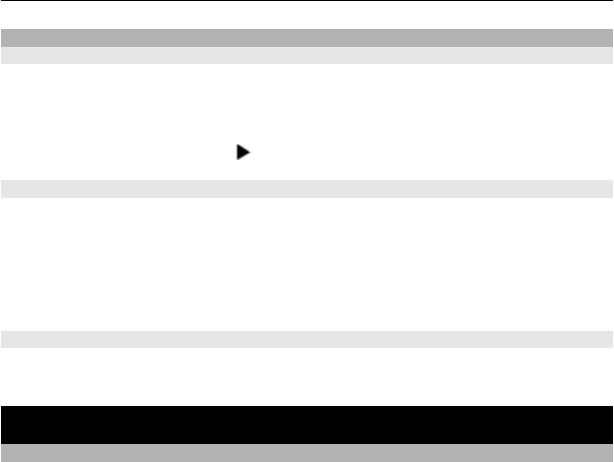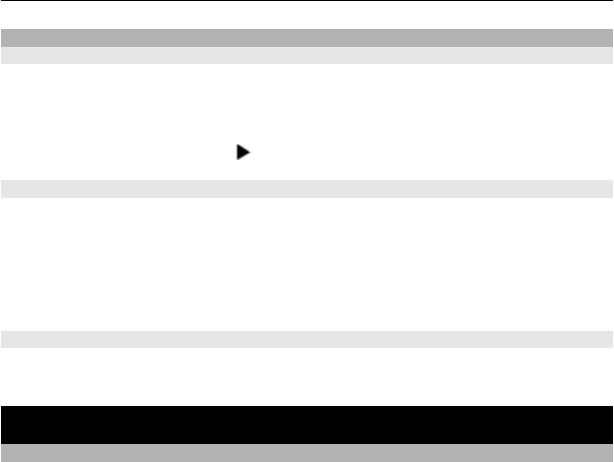
Use predictive text input
Write using predictive text input
The built-in dictionary suggests words as you select the number keys.
1 Select each number key (2–9) once for each character.
2 To find the desired word, select * repeatedly.
3 To confirm the word, select
.
Add a missing word to the dictionary
If ? is displayed when you enter a word using predictive text input, the word is not in
the dictionary. You can add it to the built-in dictionary.
1 Select Spell.
2 Write the word using traditional text input.
3 Select Save.
Write a compound word
1 Write the first part of the word. To confirm the word, move the cursor forward.
2 Write the next part of the word, and confirm again.
Messaging
Send a message
Keep in touch with your family and friends with text and multimedia messages. You
can attach your pictures, videos, and business cards to your message.
Select Menu > Messaging.
1 Select Create message.
2 To add an attachment , select Options > Insert object.
3 Write your message, and select Continue.
4 To enter a phone number or mail address manually, select Number or mail. Enter
a phone number, or select Mail, and enter a mail address.
5 Select Send.
Tip: To insert a special character or smiley, select Options > Insert symbol.
Sending a message with an attachment may be more expensive than sending a normal
text message. For more information, contact your service provider.
You can send text messages that are longer than the character limit for a single
message. Longer messages are sent as two or more messages. Your service provider
may charge accordingly.
Messaging 17