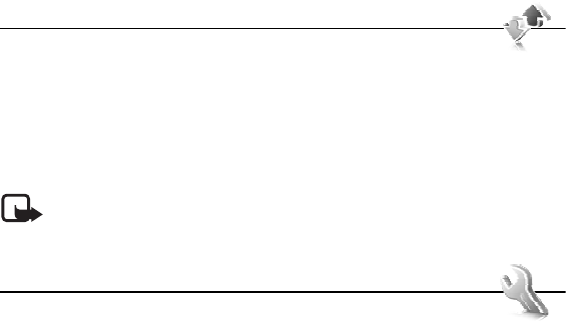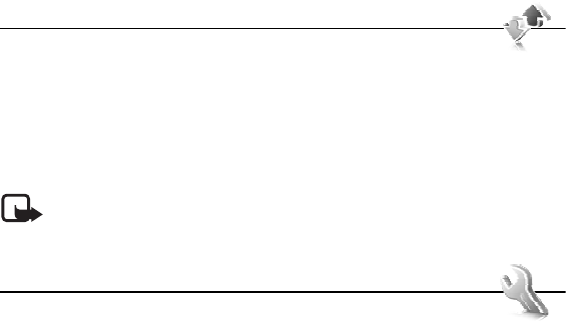
27
Log
■ Business cards
You can send and receive a person’s contact information from a compatible device
that supports the vCard standard as a business card.
To send a business card, search for the contact whose information you want to
send, and select Details > Options > Send business card.
When you receive a business card, select Show > Save to save the business card in
the phone memory. To discard the business card, select Exit > Yes.
■ Contact settings
Select Menu > Contacts > Settings and from the following options:
Memory in use — See “Add contact details,” p. 26.
Contacts view — to select how the names and numbers in Contacts are displayed
Name display — to select whether the contact’s first or last name is displayed first
Font size — to set the font size for the list of contacts
Memory status — to view the free and used memory capacity
6. Log
Select Menu > Log > Missed calls, Received calls, or Dialled
numbers. To view your recent missed and received calls and the dialed numbers
chronologically, select Call log. To view the contacts to whom you most recently
sent messages, select Msg. recipients.
To view how many text and multimedia messages you have sent and received,
select Menu > Log > Message log.
Note: The actual invoice for calls and services from your service provider may vary,
depending on network features, rounding off for billing, taxes, and so forth.
7. Settings
■ Profiles
Select Menu > Settings > Profiles, the desired profile, and from the following
options:
Activate — to activate the selected profile