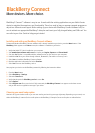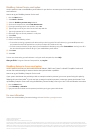BlackBerry Internet Service email option:
Use this option to create a new BlackBerry email address for your device or to connect your device with up to eleven existing
email addresses.
How to set up your BlackBerry Internet Service email:
1.
Press the Menu button.
2. Select Media > Services.
3. Select the BlackBerry account setup bookmark.
4. On the email setup web site, select Create New Account.
5. If you agree to the legal terms and conditions, select Yes.
6. Type the login user ID of your choice for the email setup web site.
7. Type a login password of six or more characters.
8. Record your login user ID and password in a safe place.
9. Select Next.
10. Select your language.
11. Perform one of the following actions:
• To associate an existing, supported email address with your device, type the full email address (e.g. yourname@ispname.com)
and password into the fields provided.You can add up to eleven email addresses this way.
• To create a new email address for your device (i.e.username@carrier.blackberry.com), select Create Address. Your login user ID is
the name that will appear before the @ sign in your new BlackBerry email address.
12. Select Next.
13. Select OK.
To learn more about setting up email addresses or using the email setup web site, select Help.
After you finish: To log out of the email setup web site, tap Log Out.
BlackBerry Enterprise Server email option:
Use this option to associate your device with a Microsoft Outlook®, IBM® Lotus® Notes® or Novell® GroupWise® work email
account and to take advantage of advanced wireless data synchronization capabilities.
How to set up your BlackBerry Enterprise Service email:
If your system administrator has provided you with an enterprise activation password, you can set up email using this option by
following the instructions below.
3
If you do not have an enterprise activation password, contact your system administrator. To set
up BlackBerry Enterprise Server email using the BlackBerry Connect Desktop, refer to your User Guide and follow the instructions.
1.
Press the Menu button.
2. Select BlackBerry > Activation.
3. Type your work email address and the password provided to you by your system administrator.
For more information
To learn more about BlackBerry Connect technology, visit www.blackberry.com/go/connect
1
Requires installation of Nokia PC Suite.
2
Requires a memory card reader.
3
Requires BlackBerry Enterprise Server software version 4.0 or higher.
Check with service provider for roaming arrangements, service plans and supported features and services. Certain features may require a minimum version of BlackBerry Enterprise Server Software, BlackBerry Connect
Software, BlackBerry Connect Desktop Software and/or BlackBerry Internet Service. RIM makes no representation, warranty or guarantee and assumes no liability whatsoever in relation to third party products and services.
©2009 Research In Motion Limited. All rights reserved. Research In Motion, the RIM logo, BlackBerry, and the BlackBerry logo, are registered with the U.S. Patent and Trademark Office and may be pending or registered in
other countries. These marks, images and symbols, and BlackBerry Connect are owned by Research In Motion Limited. Nokia is a trademark of Nokia Corporation. All other brands, product names, company names, and
trademarks are the properties of their respective owners.