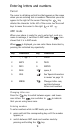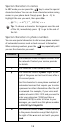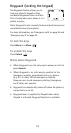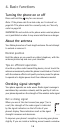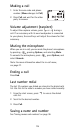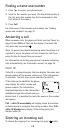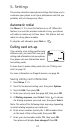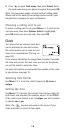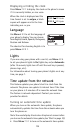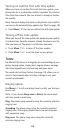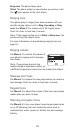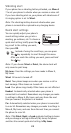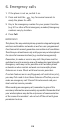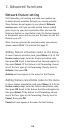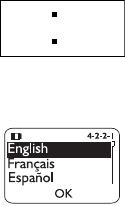
19
Displaying or hiding the clock
Press
Menu
7 2 1 to display the clock on the phone’s screen
if it is currently hidden, or vice versa.
When the clock is displayed and the
time format is set to
am/pm
, a black
square will appear next to the time
indicating a.m. or p.m.
Language
Use
Menu
4 2 2 to set the language of
your phone’s display. You can choose
from English, French, Spanish, Portuguese,
Russian and Hebrew.
The shortcut for choosing English is to
press
Menu
42 21.
Lights
If you are using your phone with a car kit, use
Menu
4 2 4
to set your phone’s lights to
On
(lights stay on) or
Automatic
(after 15 seconds, lights turn off until the next key is pressed,
phone rings, etc.).
For information about turning your phone’s lights on at any
time, see page 7.
Time update from the network
This feature updates your phone’s built-in clock from the
network. The phone can update its internal time if the time
on your phone is 2 minutes off or more the network time.
The feature is network dependent. Contact your service
provider for details.
Turning on automatic time update
When you turn on the automatic time update, the phone
automatically updates the time from the network when you
turn the phone on.
Note: You need display the clock on the phone’s screen before
you turn on the automatic time update (see ‘Clock’ on page 18).
• Press
Menu
7 3 1 to turn on the automatic time update.
03:15
03:15
3:15 a.m.
3:15 p.m.