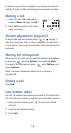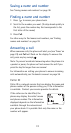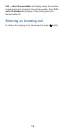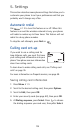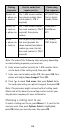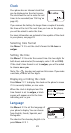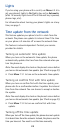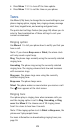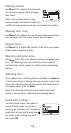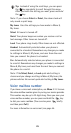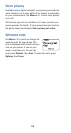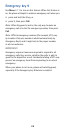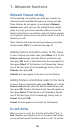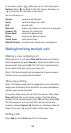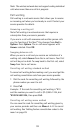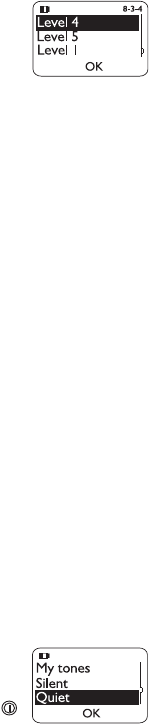
24
Ringing volume
Use
Menu
8 3 to control the volume of
your phone’s ringing and of message
alert tones.
Note: If your phone does not ring
loudly enough at maximum volume, try
a different ringing tone; some tones are louder than others.
Message alert tone
Use
Menu
8 4 to choose the tone played when you receive a
text message. Scroll to a tone to hear how it sounds.
Keypad tones
Use
Menu
8 5 to adjust the volume of the tones your phone
makes when you press its keys.
Warning and game tones
Use
Menu
8 6 to turn your phone’s warning and game tones
on or off. Warning tones are created by events such as
confirmations, errors, power on, battery low, and recharge
battery.
Vibrating alert
If your phone has a vibrating battery attached, use
Menu
8
7 to set your phone to vibrate when you receive a voice call.
If you turn vibrating alert on, your phone will vibrate even if
its ringing option is set to
Silent
.
Note: The vibrating battery does not vibrate when your
phone is connected to or placed in any charging device.
Quick alert settings
You can quickly adjust your phone’s
sound settings when you go into a
meeting, go outdoors, etc. To choose a
quick alert setting, briefly press the
key, scroll to the setting you want,
then press
OK
.