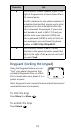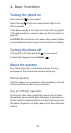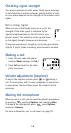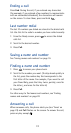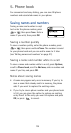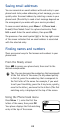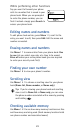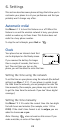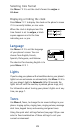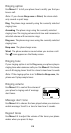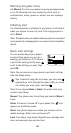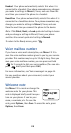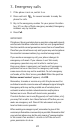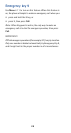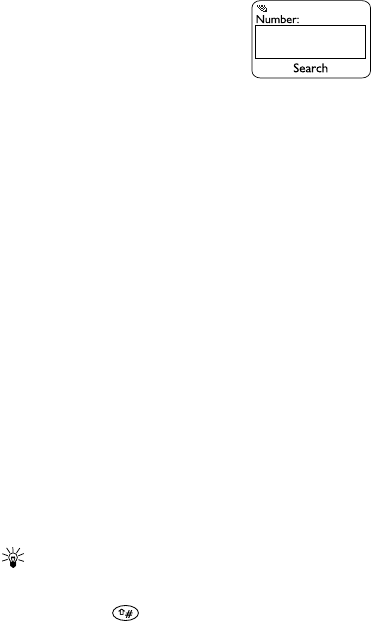
21
While performing other functions
Say you want to forward your phone
calls to a number that is saved in your
phone book. When you are prompted
to enter the phone number, you can
find it instead—simply press
Search
to
access your phone book.
Editing names and numbers
To edit phone book entries, press
Menu
1 3, scroll to the
entry you want to edit, then press
Edit
. Edit the name and
number as needed.
Erasing names and numbers
Use
Menu
1 7 to erase entries from your phone book.
One
by one
lets you select one entry at a time to be erased.
Erase all
erases your entire phone book (you are required
to enter your security code first).
Finding your own number
Use
Menu
1 8 to view your phone’s number.
Scrolling view
Use
Menu
1 5 1 to choose a scrolling view for your phone
book (
Name list
,
Name+number
, or
Name only
).
Tip:
If you’re viewing your phone book and scrolling
view is set to
Name list
or
Name only
, you can view
the phone number associated with a name by pressing
and holding .
Checking available memory
Use
Menu
1 5 2 to see how many memory locations are free
and how many are being used. (Each memory location holds
one phone number and associated name.)