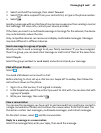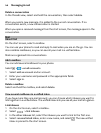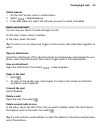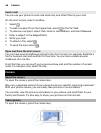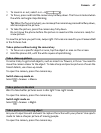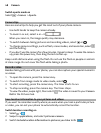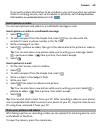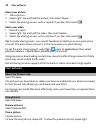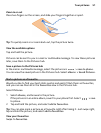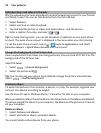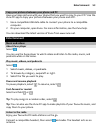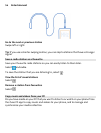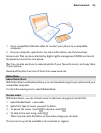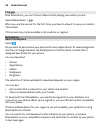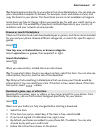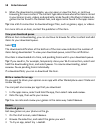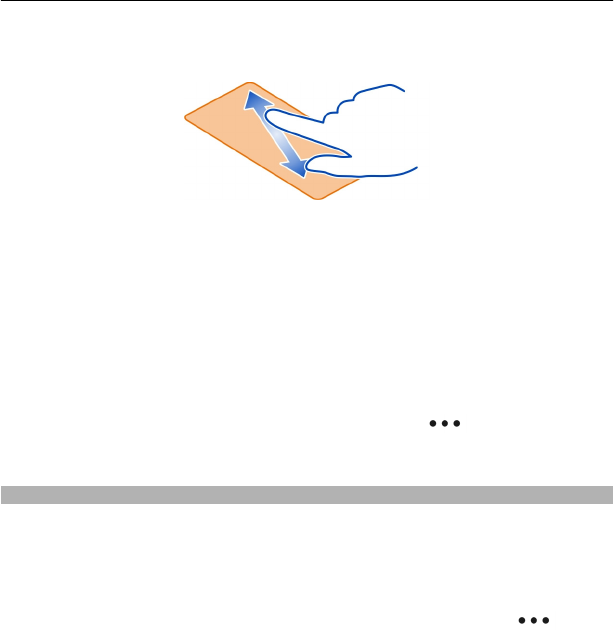
Zoom in or out
Place two fingers on the screen, and slide your fingers together or apart.
Tip: To quickly zoom in or zoom back out, tap the picture twice.
View the available options
Tap and hold the picture.
Pictures can be sent to you in a mail or multimedia message. To view these pictures
later, save them to the Pictures hub.
Save a picture to the Pictures hub
In the mail or multimedia message, select the picture and
> save to phone.
You can view the saved picture in the Pictures hub. Select albums > Saved Pictures.
Mark a picture as a favourite
Would you like to find your best shots quickly and easily? Mark them as favourites,
and you can see them all in the favourites view in the Pictures hub.
Select Pictures.
1 Select albums, and browse to the picture.
If the picture is in an online album, save it to your phone first. Select
> save
to phone.
2 Tap and hold the picture, and select add to favourites.
Tip: You can also mark a picture as a favourite right after taking it. Just swipe right,
tap and hold the picture, and select add to favourites.
View your favourites
Swipe to favourites.
Your pictures 51