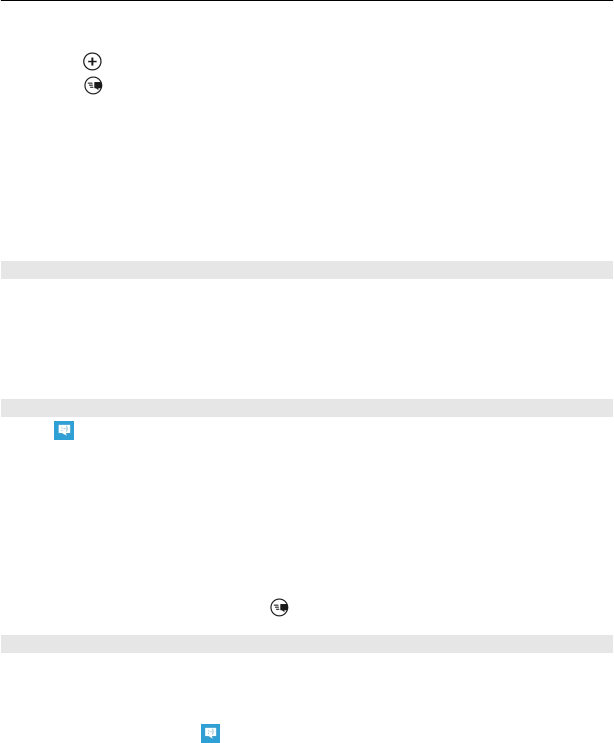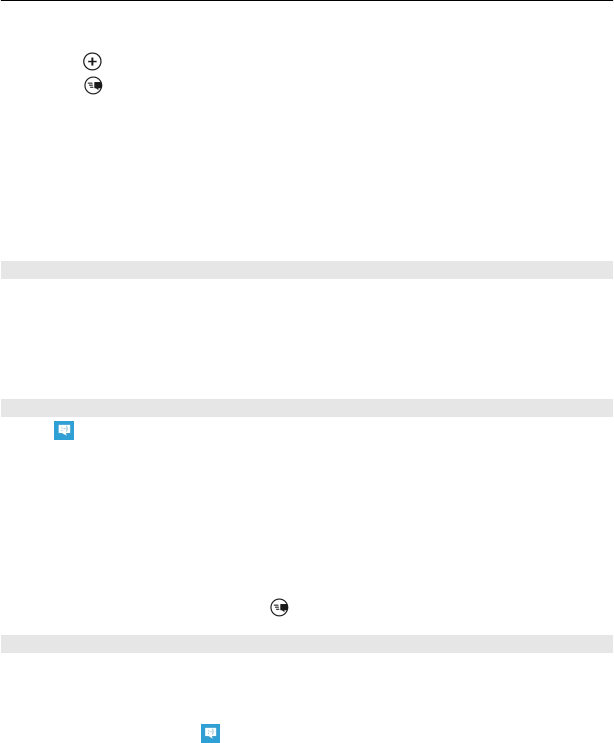
2 Select and hold the message, then select forward.
3 Select
to add a recipient from your contacts list, or type in the phone number.
4 Select
.
Sending a message with an attachment may be more expensive than sending a normal
text message. For more info, contact your service provider.
If the item you insert in a multimedia message is too large for the network, the device
may automatically reduce the size.
Only compatible devices can receive and display multimedia messages. Messages
may look different in different devices.
Send a message to a group of people
Would you like to send a message to all your family members? If you have assigned
them to a group, you can send a text message or mail to all of them at the same time.
Select People.
Select the group and text or send email, and write and send your message.
Chat with your friends
Select
.
You need a Windows Live account to chat.
Before starting to chat, set up a chat service. Swipe left to online, then follow the
instructions shown on the phone.
1 Sign in to a chat service, if not signed in already.
2 In the People hub, select the contact you want to chat with. You can also chat with
a group of people.
3 Write your message, then select
.
View a conversation
You can see the messages you have sent to and received from a particular contact in
a single conversation thread, and continue the conversation from that thread. The
thread can contain text messages, multimedia messages, and instant messages.
On the start screen, select
and the conversation.
Reply to a message in a conversation
Select the message field, write your reply, then send the message.
Messaging & mail 43