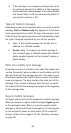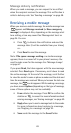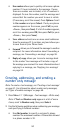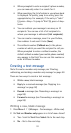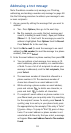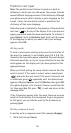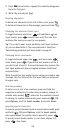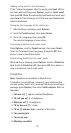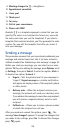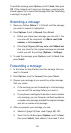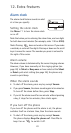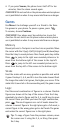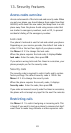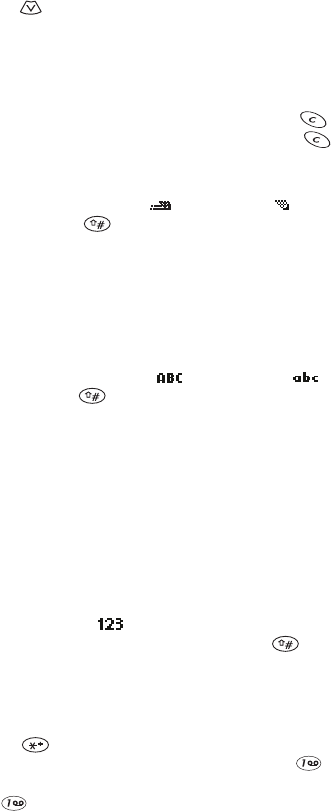
56
2
Press (do not enter a space). The underline disappears
from the first part.
3
Write the second part (
jay
).
Deleting characters
To delete one character to the left of the cursor, press .
To delete all characters in the message, press and hold .
Changing the method of text input
To toggle between predictive and traditional text
input modes, press several times until the icon that
indicates the mode you want to use appears.
Tip
: If you don’t want to use predictive text input mode at
all, you can deactivate it. (You can reactivate it later.) See
‘Deactivating predictive text input mode’ on page 57.
Changing letter case modes
To toggle between upper case and lower case
letter mode, press . If predictive text mode is active, if
you don’t wait at least 1.5 seconds between key presses, the
text input mode will also be toggled between traditional
and predictive.
Note: If predictive text mode is active when you create a new
message, the first letter of the first word that you enter will
be upper case.
Entering numbers
To enter one or just a few numbers, press and hold the
respective number key. To enter many numbers, change to
number entry mode ( ) and enter the numbers as usual.
To change to number entry mode, press and hold , OR,
press
Options
, scroll to
Insert number
, then press
Select
.
Inserting special characters
To insert a special character (such as a punctuation mark), press
and hold , OR press
Options
, scroll to
Insert symbol
,
then press
Select
. To quickly insert a period (
.
), press .
To quickly insert double dashes (
--
) or three ellipses (
...
),
press a few times.