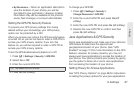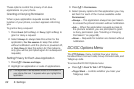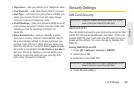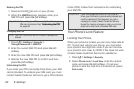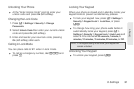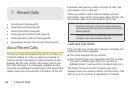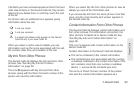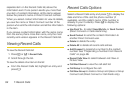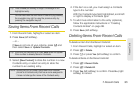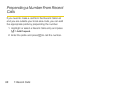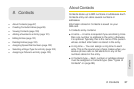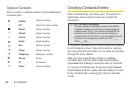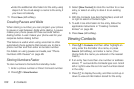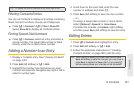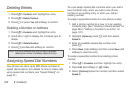7. Recent Calls 95
Recent Calls
Saving Items From Recent Calls
1. From Recent Calls, highlight or select an item.
2. Press Save (left softkey).
– or –
If
Save is not one of your options, press / and
then select
Save or Update Contacts.
3. Select [New Contact] to store the number in a new
Contacts entry, or select an entry to store the
number to an existing entry.
4. If the item is a call, you must assign a Contacts
type to the number:
With the Contacts type field highlighted, scroll left
or right to display a Contacts type.
5. To add more information to the entry (optional),
follow the applicable instructions in “Creating
Contacts Entries” on page 98.
6. Press Save (left softkey).
Deleting Items From Recent Calls
To delete an item from the Recent Calls list:
1. From Recent Calls, highlight or select an item.
2. Press / > Delete.
3. Press r or press Yes (left softkey) to confirm.
To delete all items on the Recent calls list:
1. Press / > Recent Calls.
2. Press / > Delete All.
3. Press Yes (left softkey) to confirm. Press No (right
softkey) to cancel.
Tip: Press Create (left softkey) to begin a message to the
highlighted entry.
You can also view the next Recent Calls entry by pressing
the navigation key right or view the previous entry by
pressing the navigation key left.
Tip: If the item you are storing is a call, Save does not appear
if the number is already stored in Contacts.
Note: Storing My Info or contact information from another
phone to a Contacts entry that has a name assigned to
it does not change the name of the Contacts entry.