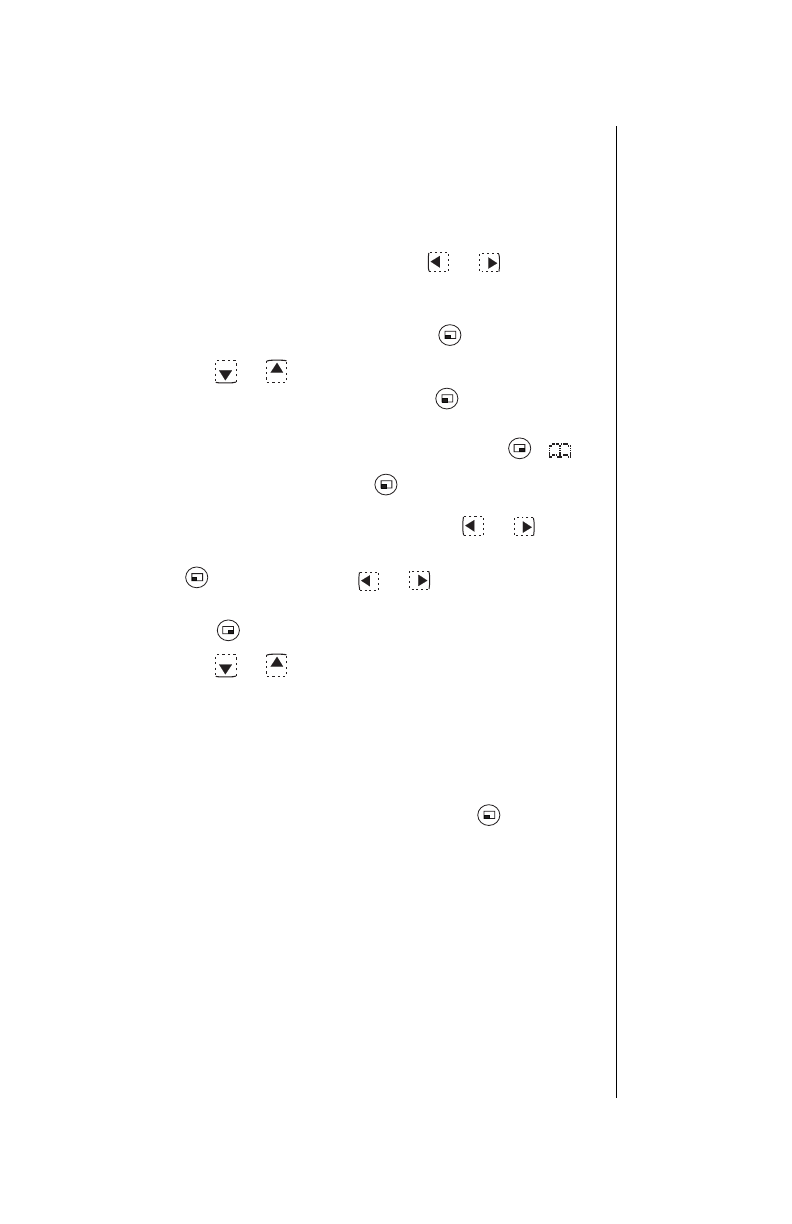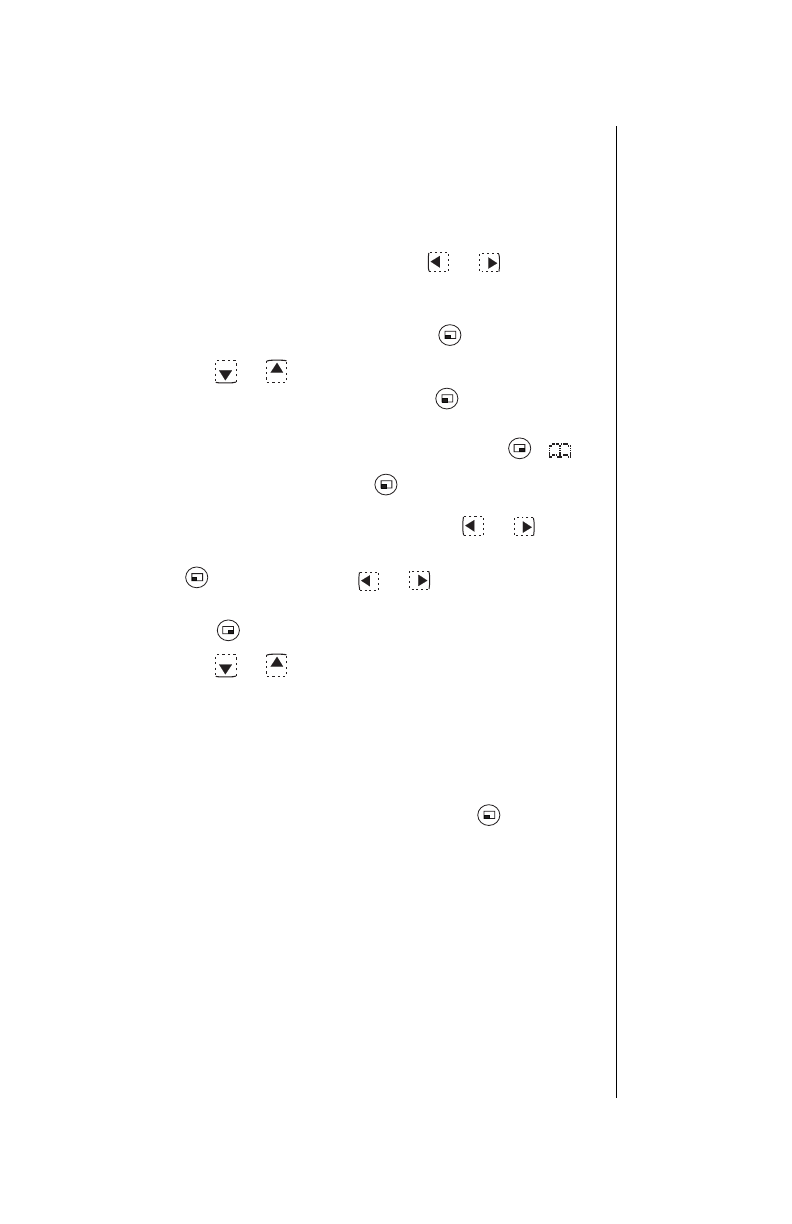
Chapter 7
Subscriber Features 71
Create a Text Message
You may type a text message (up to 160 characters
including the E-mail address).
(Continued from step 2 under “Accessing Text
Messages”.)
3
Enter a message. You can press or to move
within the message or to add a space. (See “Text Entry
Operations”, Chapter 4, for more detail.)
4
After entering the message, press (OK).
5
Press or to select an address source: a
Phone
No.
or an
E-mail Address
. Press (OK).
• You can also select a destination from the Phonebook
(follow the display prompts) by pressing ( ).
6
Enter a destination. Press (OK). Note that you can
switch back and forth between the destination screen
and the message screen by pressing or .
• If necessary, the message can be edited by pressing
(EDIT) and using or . (See “Text Entry
Operations”, Chapter 4).
7
Press (OPTION).
8
Press or to select
Send
(to send the message),
Save Message
(to store the message in the outbox
before sending), or
Abort
(to delete the message).
• The outbox holds up to 20 unsent messages. If the
outbox is full, delete or send an outbox message to
make more room in the outbox.
9
After you scroll to your selection, press (OK).