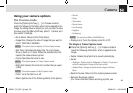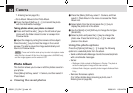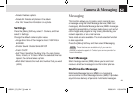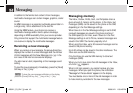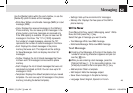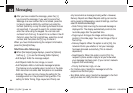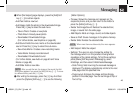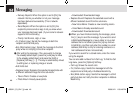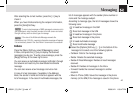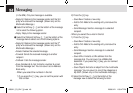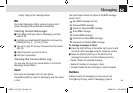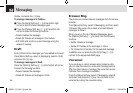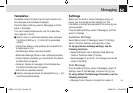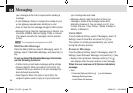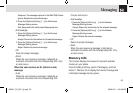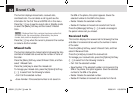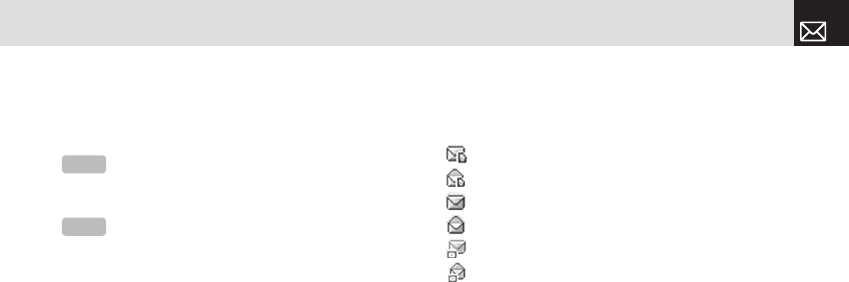
47
Messaging
After selecting the correct number, press the [o] key to
check it.
When you have finished entering the recipient information,
press the [Send] Soft key.
Inbox
Press the [Menu] Soft key, select 2.Messaging, select
2.Inbox, and press the [o] key to display the received
messages one by one. To write a new message, press the
[Reply] Soft key at the lower-right corner.
You can receive a multimedia message notification through
the network and read only the downloaded multimedia
message.
You can also receive a text message and voice mail.
In case of a text messages, if available in the Address
Book, the sender’s name and initial text appears with the
list of messages. In the case of multimedia messages, the
list of messages appears with the sender phone number or
name and the message subject.
According to message type, the list of messages shows the
following icons:
Unread text message in the SIM
Read text message in the SIM
Unread text message in the phone
Read text message in the phone
Unread multimedia message
Read multimedia message
❶ Select the [Options] Soft key ([[]) on the bottom of the
message list to select one of the following options.
• Callback: Calls to the message sender.
• Delete: Deletes the selected message.
• Delete All Read Messages: Deletes all read messages
received.
• Delete All: Deletes all messages in the Inbox.
• Forward: Sends the received message to another
recipient.
• Move to Phone (SIM): Saves the message in the phone
memory (in the SIM) if the message is saved in the phone
NOTE
To send a text message or MMS message to someone not in
your phonebook, enter the phone number at the idle screen and select
the right soft key and then select type of message.
NOTE
If the size of the Multimedia Message exceeds the
transmission limit (100 Kb), a warning information message will appear.
It is automatically saved in the Sent folder if transmission is successful.
060921_C3_EN-ºˆ¡§.indd 47 2006.9.21 1:58:47 PM