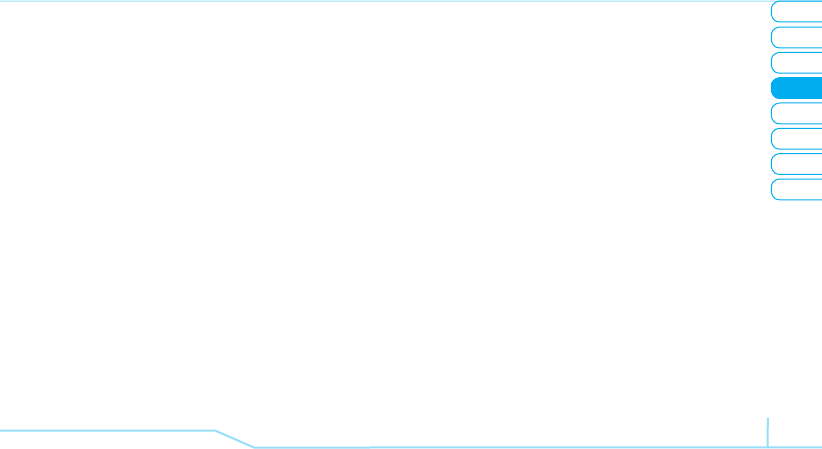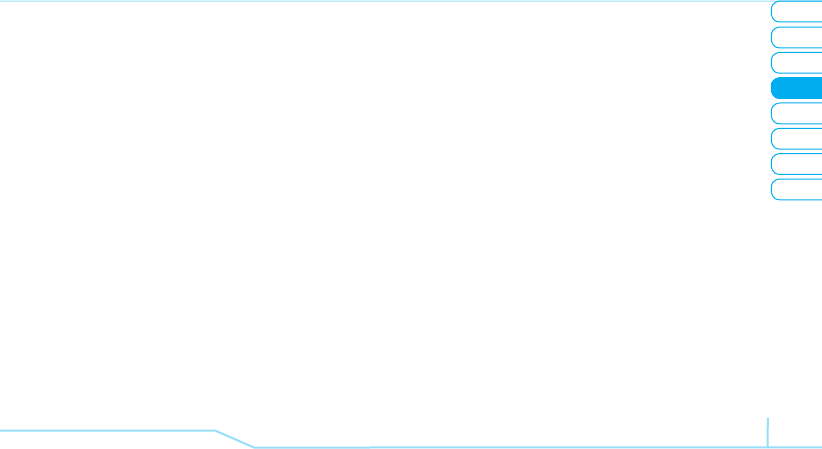
02
05
03
06
08
07
49
01
04
Multimedia
2. Press Now Playing > Options > Transfer to B/T
Headset.
Viewing the information
1. Press Options > Music Player in standby mode or press
Menu > AT&T Music > Music Player.
2. Select the categorize using
U/D
to play the music.
3. Select the file using
U/D
then press OK.
4. Press Options > Properties.
5. Use
U/D
to view Title, Artist, Album, Genre, Filename,
Location, Format, Bit Rate, Length, Size, Date Added,
License, and Sharing.
Setting as ringtone
1. Press Options > Music Player in standby mode or press
Menu > AT&T Music > Music Player.
2. Select the categorize using
U/D
to play the music.
3. Select the file using
U/D
then press OK.
4. Press Options > Set as Ring Tone.
note:
During playing the music the file can not be set as
ring tone. You cannot set a file which is larger then 300 Kb
as a ringtone.
Adding music from Windows Media Player®
1. Connect the USB cable to the device and the computer.
2. Select Music Player > Yes.
3. Open the Sync tab in Window Media Player® in your
computer.
4. Select the music from the list and drag and drop to your
device.
note:
Window Media Player® 10, 11 and Vista version is
required.
note:
microSD card must be inserted to transfer music to
your device.
Deleting music
1. Press Options > Music Player in standby mode or press
Menu > AT&T Music > Music Player.
2. Select the music form the list.
3. Press Options > Delete.
note:
If the music is playing you cannot delete.
Shopping the music
1. Press Menu > AT&T Music.
2. Press Shop Music.
3. To go to previous page press Back.