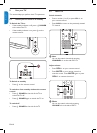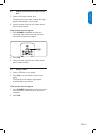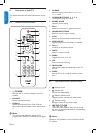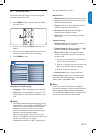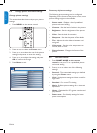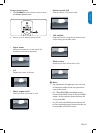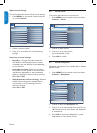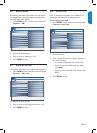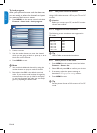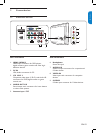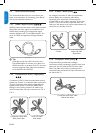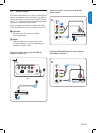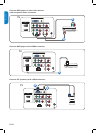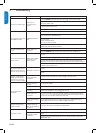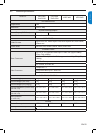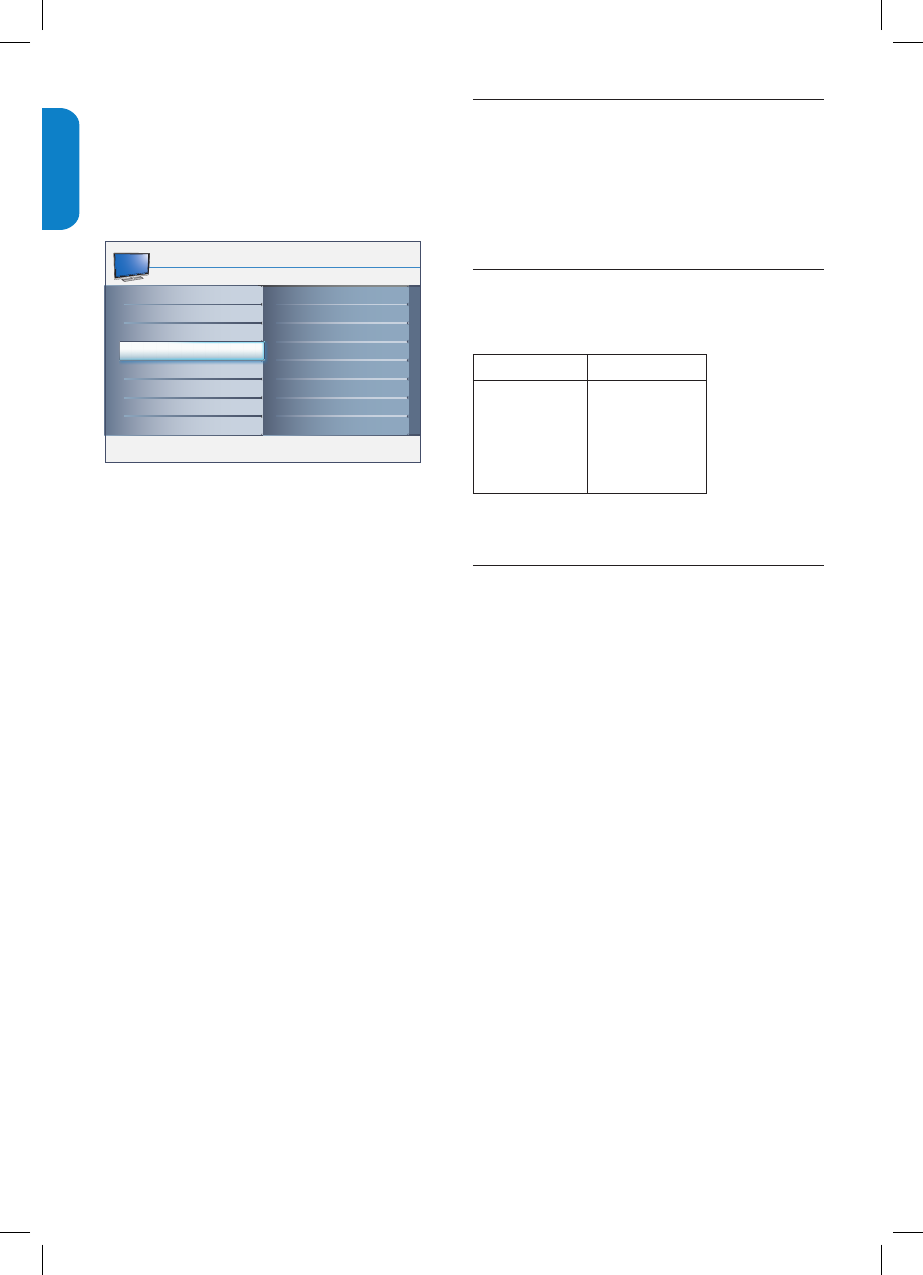
EN-18
ENGLISHFRANÇAISEESPAÑOL
To lock program
After your personal access code has been set,
you are ready to select the channels or inputs
you want to block out or censor.
Press1. MENU on the remote control and select
Features > Auto lock > Lock program.
Auto lock
Change code
Clear all
Main control
Features
Lock program
Main control
Features
Timer
NR
Source list
Access code
Auto lock
Skin tone
Timer
NR
Source list
Auto lock
Skin tone
Press 2. Æ to enter.
Use the number buttons to enter the channel 3.
which you are going to block or press Î or ï to
block the current channel.
Press 4. MENU to exit.
Note D
You can block additional channels by using the 1.
number buttons to jump to another channel.
Remember that 0000 is the default auto lock 2.
code. If your access code has been changed by
someone other than you (a child, for example)
or you have forgotten the code, you can always
get in by inputting the default code.
Use your TV as a PC monitor6.11
Using a VGA cable connects a PC to your TV as a PC
monitor.
Caution B
Before you connect your PC, set the PC monitor
refresh rate to 60Hz.
Supported 6.11.1. screen resolutions
The following screen resolutions are supported in
PC mode:
Resolution Refresh rate
640 x 480
800 x 600
1024 x 768
1280 x 720
1280 x 768
1360 x 768
1280 x 1024
60Hz
60Hz
60Hz
60Hz
60Hz
60Hz
60Hz
Tip E
1360 x 768 is recommended resolution.
Select your TV in PC mode6.12
Press1. MENU on the remote control and select
Features > Source list.
Select 2. PC and press OK to confirm your choice.
If necessary, adjust the picture settings as 3.
described in Change picture settings section.
Press 4. MENU to exit.
Tip E
Set the picture format to Full screen or 4:3 in PC
mode.