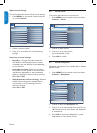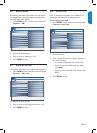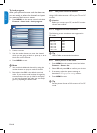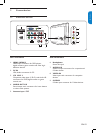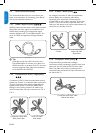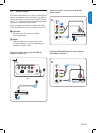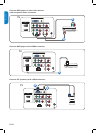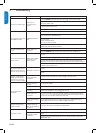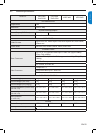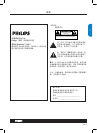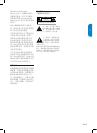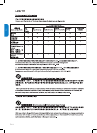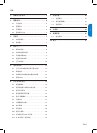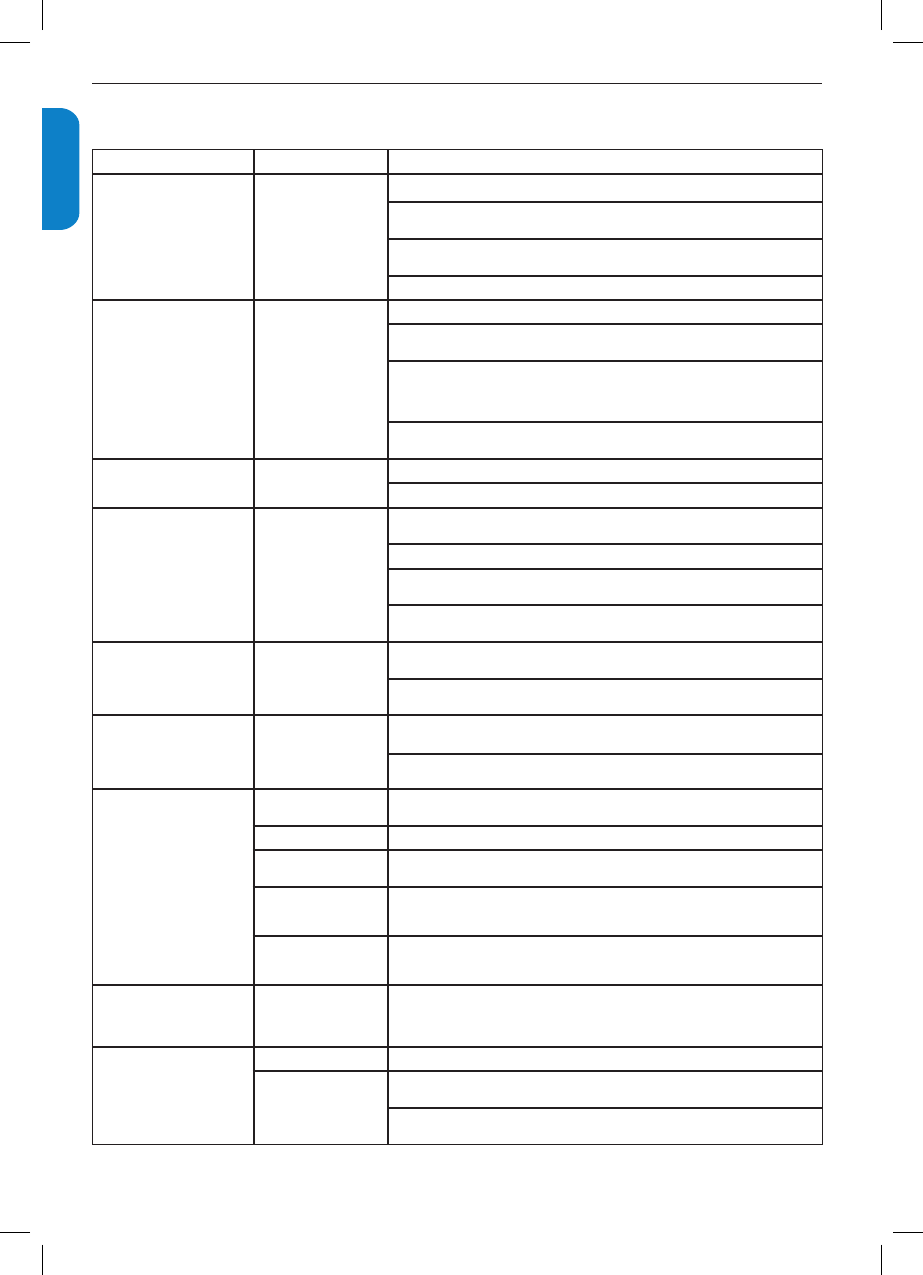
EN-24
ENGLISHFRANÇAISEESPAÑOL
9. Troubleshooting
Symptoms Possible cause What should you do
No power or indicator light.
The TV is not
connected to the
power.
1. Press POWER at the side of the TV, or press . on the remote control.
2. Ensure the AC power cord is connected tightly to the TV power connector and to
the power socket outlet.
3. Remove the AC power cord from the power socket outlet, wait 60 seconds and
reconnect the AC power cord.
4. Connect the TV to a different power socket outlet.
Error message on the screen
with HDMI connection.
HDCP authentication
fail.
1. Ensure that your HDMI cable is certified.
2. Press SOURCE button on the remote control to switch to another source and
then switch back to the HDMI source.
3. Reset the accessory device and the TV.
Turn on the TV
Select the HDMI channel
Turn on the accessory device
4. While the TV and the accessory device are powered on, unplug either end of the
HDMI cable and then reinsert the cable.
No sound is detected from
the PC.
Audio cable is not
connected.
1. Connect an audio cable to the PC AUDIO IN port on the TV.
2. Press SOURCE button on the remote control, and select the PC source.
TV does not respond to the
remote control.
Batteries are installed
incorrectly, or low
battery power.
1. Ensure the indicator light on the TV blinks when the remote control buttons are
pressed.
2. Ensure that you are using the remote control supplied with the TV.
3. Ensure that the batteries of the remote control are inserted according to the
illustration on the remote control and that the batteries do not need to be replaced.
4. Remove the AC power cord from the power socket outlet, wait 60 seconds and
reconnect the AC power cord.
The picture is distorted. It is
stretched out, has short, fat,
black bars on the side or top.
Broadcast video format.
1. Press the FORMAT button on the remote control to select the best picture
format.
2. For some accessory devices, the picture format has to be set in the accessory
device.
The picture is mostly red
and green, or the picture is
missing red when the TV is
connected to an accessory
device via component cables.
Insecure/incorrect
connection.
1. Ensure all the connections are made according to the color code.
2. Push the component cables all the way into the YPbPr sockets on the TV.
No sound on the TV
loudspeaker.
Volume level is set
to zero.
1. Increase the volume.
Sound is muted. 2. Press MUTE button on the remote control.
Headphones are
connected.
3. Ensure the headphones are not plugged into the TV.
Audio cable is not
connected.
4. For AV connection, ensure that the Audio L/R cable is connected as described in
Connect devices section. If you are using a component cable, ensure that you have not
crossed the red audio cable with the red video cable.
Accessory device
audio output setting is
incorrect.
5. For HDMI connections, some accessory devices have an HDMI audio output
setting that must be turned on for HDMI to HDMI connections.
Bad picture quality with a
coaxial connection.
Standard definition
channels are not as
clear as high definition
channels.
1. Connect the devices via component or HDMI cables.
No picture or sound.
Incorrect channel 1. Ensure you have selected the correct channel.
Incomplete channel
installation.
1. If the TV receives channels via an AV connection, set the TV to the correct source
input.
2. If the TV is connected directly to the wall via a coaxial connection, perform the
Auto store again.