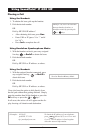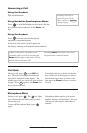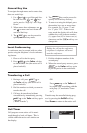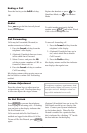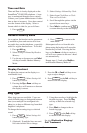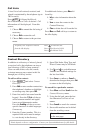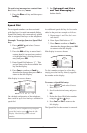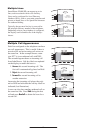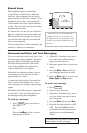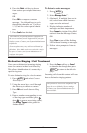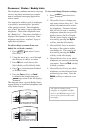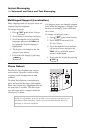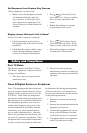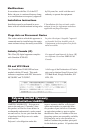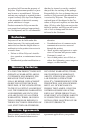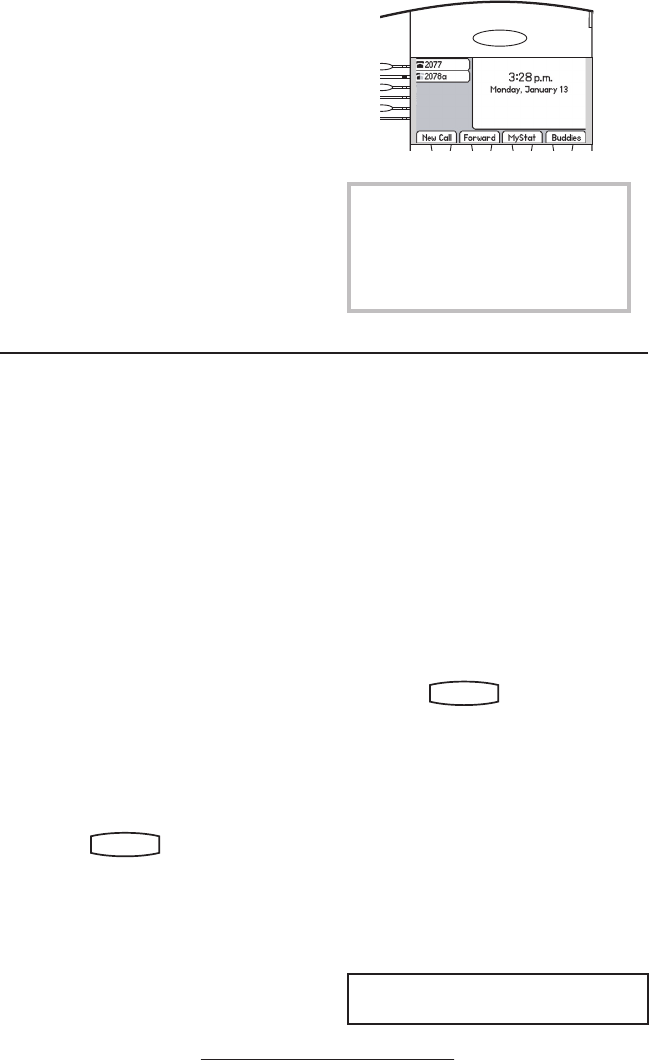
14
Shared Lines
The telephone supports shared lines
**
.
A shared line is indicated by a different
line icon. In the diagram, the rst line is
private and the second line is shared. If two
telephones share a line, an incoming call
to that number will cause both telephones
to ring. The call can be answered on either
telephone but not both.
If a shared line is in use on one of the tele-
phones, it cannot be used on the other one.
The shared line icon changes to a moving
icon and the line LED turns red when the
line is in use remotely.
Calls on shared lines can be transferred, put
on hold, or added to a conference.
Voicemail and Voice and Text Messaging
Users can send and receive both Voice
*
and
Text messages on the telephone. Received
messages will be indicated by a ashing
Message Waiting Indicator LED on the
front of the telephone and optionally a
visual notication on the display.
Individual line indicators reect voice or
text messages left on that line (useful if
multiple lines are in use).
A stutter dial tone in place of normal dial
tone is used to indicate that one or more
voice messages are waiting at the message
center.
SIP Instant (Text) Messaging is supported
in real-time. Users can send and receive
text messages using their telephones.
To read text messages:
1. Press
Hold
Del
Sel
Conference
1 3
DEF
5
JKL
4
GHI
6
MNO
8
TUV
7
PQRS
9
WXYZ
0
OPER
*
#
2
ABC
Hold
Del
Sel
Directories
Services
Call Lists
Buddy Status
My Status
Redial
Menu
Messages
Do Not Disturb
ABC
21
DEF
3
54
MNOJKLGHI
6
TUV
87
WXYZ
9
OPER
PQRS
0
and select Instant
Messages,
OR
Press the InstMsg soft key to read a
message just received.
Hold
Del
Se
l
1 3
DEF
5
JKL
4
GHI
6
MNO
8
TUV
7
PQRS
9
WXYZ
0
OPER
*
#
2
ABC
Hold
Menu
Messages
Do Not Distur
b
ABC
21
DEF
3
54
MNOJKLGHI
6
TUV
87
WXYZ
9
OPER
PQRS
0
Directories
Services
Conference
Transfe
r
Redial
2. (Optional) If multiple lines are in
use, select from which line mes-
sages are to be retrieved.
3. Messages appear rst to last in sent
order.
4. Press the Next or Prev soft keys to
cycle through messages in order.
5. Press the More soft key to access the
Delete, Reply and New options.
To send a text message:
1. Press
Hold
Del
Sel
Conference
1 3
DEF
5
JKL
4
GHI
6
MNO
8
TUV
7
PQRS
9
WXYZ
0
OPER
*
#
2
ABC
Hold
Del
Sel
Directories
Services
Call Lists
Buddy Status
My Status
Redial
Menu
Messages
Do Not Disturb
ABC
21
DEF
3
54
MNOJKLGHI
6
TUV
87
WXYZ
9
OPER
PQRS
0
.
2. Select Instant Messages.
3. (Optional) If multiple lines are in
use, rst select from which line to
send a message.
4. Press the More soft key then New.
5. Enter the desired extension or SIP
URL. Press the 1/A/a soft key
to alternate between numeric and
upper/lower case alphanumeric
modes.
**
Shared lines are an optional feature
congured on the server and may not
be supported on your particular system.
Contact your System Administrator to
nd out.
Voicemail and Voice and Text Messag-
ing continues on the next page.